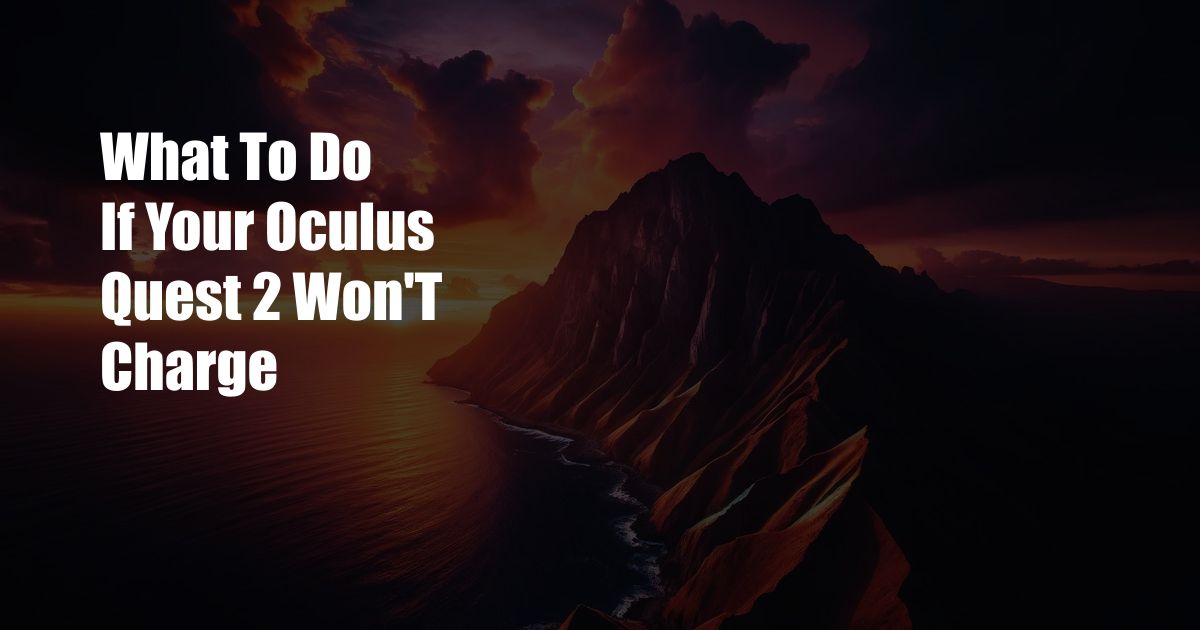
Troubleshooting a Non-Charging Oculus Quest 2: A Comprehensive Guide
My Oculus Quest 2 had been a faithful companion for virtual adventures until one fateful day when it refused to charge. I was left puzzled and frustrated, wondering how I could delve into immersive worlds without a power source. After a thorough investigation, I discovered a myriad of reasons for this 充電問題 and devised a solution for each scenario. Join me as I share my troubleshooting journey in this comprehensive guide.
Electrical Hiccups: Checking the Basics
Before diving into intricate diagnostics, let’s eliminate the simplest potential causes. Ensure that the charger is securely plugged into a working power outlet and the USB-C cable is firmly connected to both the charger and the headset. If you’re using a power bank, verify that it provides sufficient wattage (at least 10W) to power the Quest 2.
USB Port Inspection: Identifying Physical Issues
The USB-C port on your Quest 2 and the charging cable are crucial for power transfer. Inspect both ends for any physical damage, such as bent or broken pins. If you notice any irregularities, try using a different USB-C cable or cleaning the port with a soft brush or compressed air.
Firmware Updates: Ensuring Compatibility
Outdated firmware can sometimes interfere with charging. Connect your Quest 2 to a Wi-Fi network and check for available updates. Installing the latest firmware ensures compatibility with the latest charging technology and resolves potential bugs that may have hindered charging.
Factory Reset: A Last Resort
If all else fails, consider performing a factory reset. This action wipes all data from your Quest 2, including saved games and settings. However, it can potentially resolve software glitches that may have prevented charging. Keep in mind that you’ll need to set up your headset from scratch after a factory reset.
Professional Repair: Seeking Expert Assistance
If you’ve exhausted all troubleshooting steps and your Quest 2 remains unresponsive, it may be time to seek professional repair. Contact Oculus Support or an authorized repair center to diagnose and fix the issue. Hardware damage may require specialized tools and expertise to address.
Expert Advice: Tips for Seamless Charging
After my troubleshooting ordeal, I’ve gathered valuable tips to ensure your Oculus Quest 2 charges effortlessly:
FAQs: Answering Common Queries
Q: Why is my Oculus Quest 2 not charging when plugged in?
A: Check for loose connections, USB port damage, outdated firmware, or software glitches that may prevent charging.
Q: What is the best way to charge an Oculus Quest 2?
A: Use the official charger and ensure a secure connection. Power down the headset during charging to optimize charging speed.
Q: Can I charge my Oculus Quest 2 with a power bank?
A: Yes, but ensure the power bank provides at least 10W of power output for efficient charging.
Conclusion
Resolving charging issues with your Oculus Quest 2 requires a thorough troubleshooting approach. By following the steps outlined in this guide and implementing the expert advice provided, you can restore your headset’s power and continue your virtual adventures seamlessly. Remember, if the problem persists, don’t hesitate to seek professional repair. Are you ready to charge up and dive back into your VR experiences?
 Azdikamal.com Trusted Information and Education News Media
Azdikamal.com Trusted Information and Education News Media