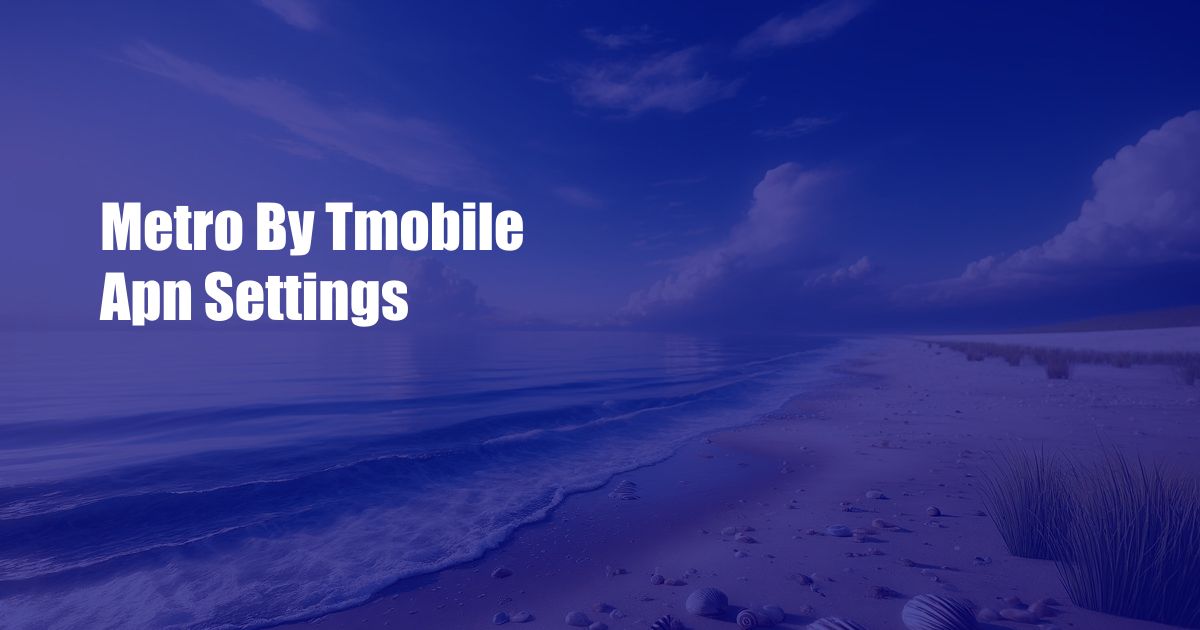
Navigate the Metro by T-Mobile APN Settings for Flawless Connectivity
When I first switched to Metro by T-Mobile, I encountered a connectivity hiccup. I was puzzled until I realized I had to configure my APN settings. It took me a bit of research, but once I got it right, my phone connected seamlessly. So, if you’re a fellow Metro by T-Mobile user, let’s delve into the realm of APN settings and ensure your mobile experience is as smooth as butter.
APN Settings: The Unsung Heroes of Connectivity
APN (Access Point Name) settings are the crucial data that forms the bridge between your phone and Metro by T-Mobile’s network. They determine how your device communicates with the carrier’s network, enabling you to send texts, browse the internet, and more. Without proper APN settings, your phone will be lost in a communication void.
Metro by T-Mobile provides specific APN settings that optimize your connection to their network. By configuring these settings on your device, you’ll enjoy a stable and reliable internet experience.
A Comprehensive Overview of Metro by T-Mobile APN Settings
To understand Metro by T-Mobile’s APN settings, let’s break them down:
- Name: MetroPCS
- APN: fast.t-mobile.com
- Proxy: Not set
- Port: Not set
- Username: Not set
- Password: Not set
- Server: Not set
- MMSC: http://metropcs.mms.msg.eng.t-mobile.com/mms/wapenc
- MMS Proxy: proxy.mobile.eng.t-mobile.com
- MMS Port: 80
- MCC: 310
- MNC: 260
- APN Type: default,supl,mms
- APN Protocol: IPv4/IPv6
- Bearer: Unspecified
Make sure to enter these settings accurately to ensure proper network connectivity.
Navigating the Latest Trends and Developments in APN Settings
The world of APN settings is constantly evolving. To stay updated, consider the following insights:
- IPv6 Compatibility: Most modern devices support IPv6, offering improved connectivity and security. Metro by T-Mobile’s APN settings include IPv6 compatibility.
- Carrier Aggregation: This technology combines multiple frequency bands to enhance data speeds. Ensure your device supports carrier aggregation to maximize your connection.
- 5G Connectivity: As 5G networks expand, Metro by T-Mobile is adapting its APN settings to support this next-generation technology.
Tips and Expert Advice for Configuring APN Settings
To ensure a seamless configuration process, follow these valuable tips:
- Use Automatic Settings: If available, select the option to automatically configure APN settings on your device. This simplifies the process.
- Contact Metro by T-Mobile: If you encounter any issues, contact Metro by T-Mobile’s customer support for assistance. They can provide personalized guidance.
- Check for Updates: Stay updated with the latest APN settings by visiting Metro by T-Mobile’s website or contacting their support team.
Frequently Asked Questions (FAQs) on Metro by T-Mobile APN Settings
- Q: What is an APN?
A: An Access Point Name (APN) is a set of configuration data that connects your device to your carrier’s network, enabling data transfer. - Q: Where can I find Metro by T-Mobile’s APN settings?
A: The specific APN settings for Metro by T-Mobile are listed in the section titled “A Comprehensive Overview of Metro by T-Mobile APN Settings” above. - Q: Do I need to configure APN settings manually?
A: In most cases, your device can automatically configure APN settings. However, manual configuration may be necessary in certain situations, such as when switching to a new carrier or experiencing connectivity issues.
Conclusion
Mastering your Metro by T-Mobile APN settings is the key to unlocking a world of uninterrupted connectivity. By understanding their importance, leveraging the tips and advice provided, and following the recommended settings, you can optimize your mobile experience and stay connected wherever life takes you. Now, let me ask you this: Are you ready to conquer the realm of APN settings and enjoy seamless mobile connectivity?
 Azdikamal.com Trusted Information and Education News Media
Azdikamal.com Trusted Information and Education News Media