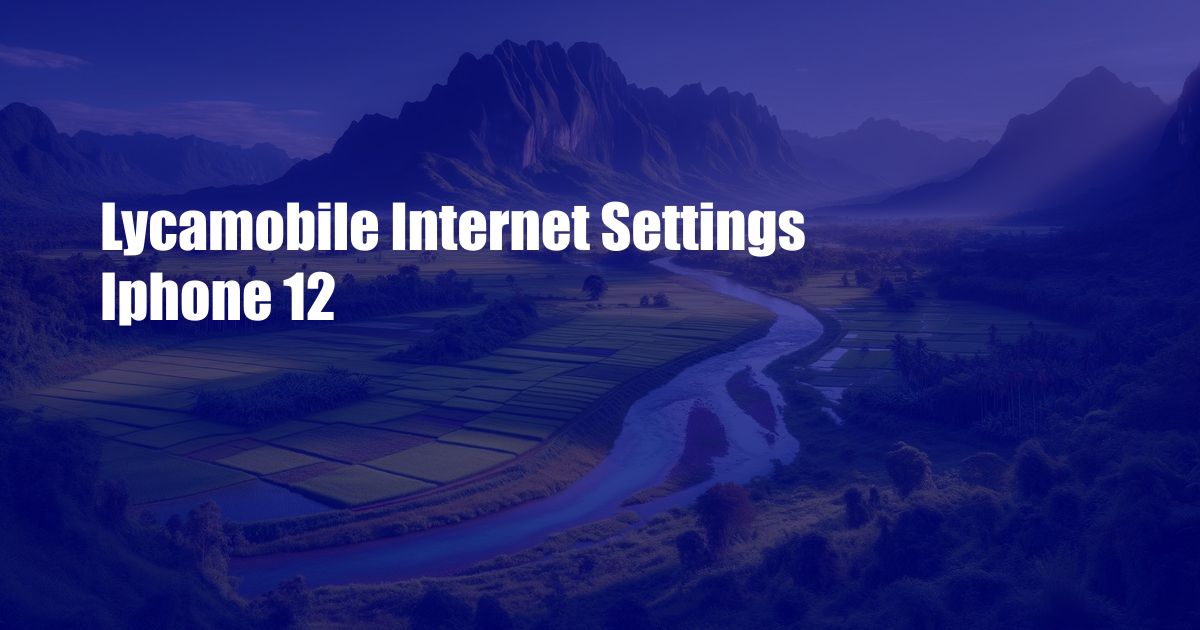
Lycamobile Internet Settings for iPhone 12: A Comprehensive Guide to Stay Connected
Introduction
In today’s fast-paced world, staying connected is crucial, and your iPhone 12 is your indispensable companion for all things digital. Whether you’re streaming, scrolling through social media, or staying in touch with loved ones, a reliable internet connection is essential. With Lycamobile, you can enjoy affordable, high-quality mobile data services, but ensuring your iPhone 12 is properly configured for Lycamobile’s network is paramount.
Configuring Lycamobile Internet Settings on iPhone 12
-
Accessing the Settings Menu: Begin by navigating to your iPhone 12’s “Settings” app. Within the “Settings” menu, tap on the “Cellular” option.
-
Selecting Lycamobile: Under the “Cellular” tab, locate the “Cellular Data Network” section. This is where you will manually configure the internet settings for Lycamobile. Tap on the “APN” field and enter the following details:
- APN: data.lycamobile.com
- Username: leave blank
- Password: leave blank
-
Saving the Settings: Once you have entered the correct information, tap on the “Done” button in the top-right corner to save the changes. Your iPhone 12 should now be able to connect to Lycamobile’s internet network.
-
Alternative Method: If the manual configuration method doesn’t work, try the following steps:
- Launch the Lycamobile app on your iPhone 12.
- Tap on the “Settings” tab and select “Internet Settings.”
- The app will automatically detect your iPhone 12 and send the necessary configuration settings.
Troubleshooting Lycamobile Internet Connectivity on iPhone 12
Experiencing difficulties connecting to the internet? Here’s how to troubleshoot common issues:
-
Check your Data Balance: Ensure that you have sufficient data allowance remaining in your Lycamobile account.
-
Restart your iPhone 12: A simple restart can often resolve connection problems. Turn off your iPhone 12, wait a few seconds, and then turn it back on.
-
Update iOS: Make sure your iPhone 12 is running the latest version of iOS. Software updates can include fixes for network connectivity issues.
-
Reset Network Settings: As a last resort, you can try resetting your iPhone 12’s network settings. Navigate to “Settings” > “General” > “Reset” and tap on “Reset Network Settings.” This will revert your iPhone 12’s network settings to factory defaults.
FAQs on Lycamobile Internet Settings for iPhone 12
Q1. Why am I unable to connect to the internet on my iPhone 12 with Lycamobile?
A. Ensure that you have properly configured the APN settings and have sufficient data allowance. If the problem persists, try restarting your iPhone 12 or updating iOS.
Q2. Can I use my Lycamobile SIM card in a different iPhone?
A. Yes, as long as the other iPhone is compatible with Lycamobile’s network and supports the same 4G/5G frequencies. However, you may need to reconfigure the APN settings on the new iPhone.
Q3. What is the best way to optimize my Lycamobile internet speed on iPhone 12?
A. Ensure a strong signal strength by finding an area with good network coverage. Consider using a data compression feature to reduce data usage or connect to a Wi-Fi network whenever possible.
Conclusion
By following the steps outlined in this comprehensive guide, you can easily configure Lycamobile internet settings on your iPhone 12. With a reliable connection, you can stay connected and enjoy seamless browsing, streaming, and more. Do you have any questions or comments regarding Lycamobile internet settings on iPhone 12? Share your thoughts and experiences in the comments section below!
 Azdikamal.com Trusted Information and Education News Media
Azdikamal.com Trusted Information and Education News Media