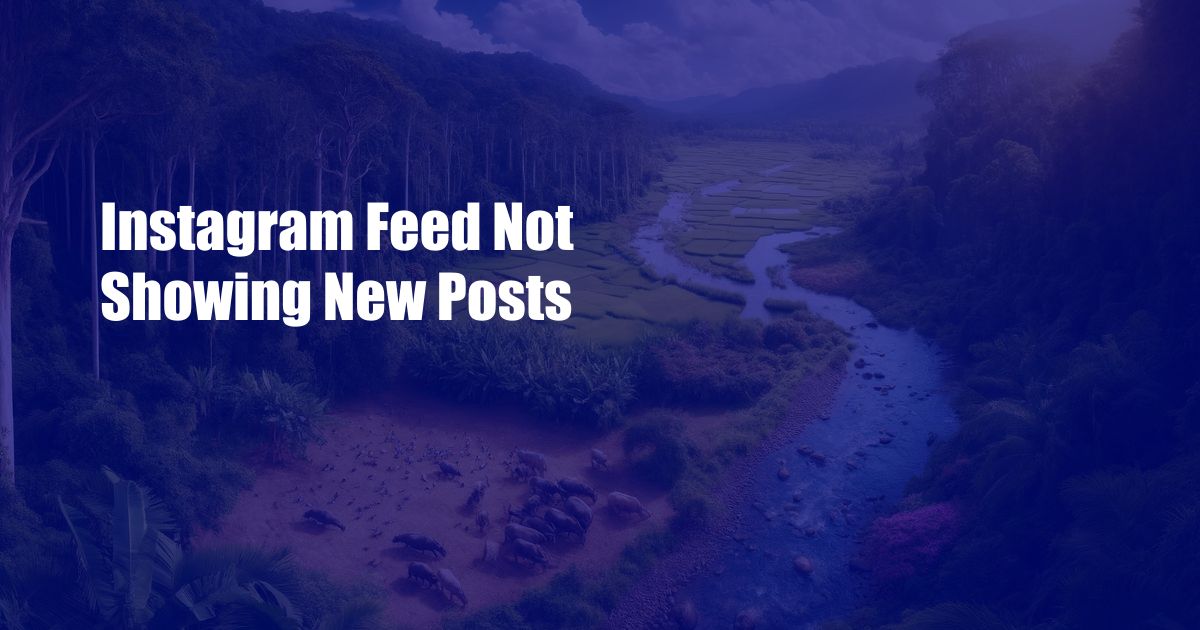
Instagram Feed Not Showing New Posts: A Comprehensive Guide to Unclog Your Feed
It’s a common dilemma for avid Instagram users – the dreaded moment when your feed refuses to refresh, leaving you stuck in a stagnant timeline. This frustrating issue can stem from various factors, but fear not! In this comprehensive guide, we’ll delve into the causes and provide effective solutions to unclog your Instagram feed and restore its freshness.
Before delving into the technical fixes, let’s acknowledge that Instagram, like any platform, experiences occasional glitches or server issues. These are often temporary and usually resolved within a short time. If you’re facing a persistent issue, however, it’s time to troubleshoot.
Network Connectivity: The Foundation of a Smooth Feed
A stable internet connection is the bedrock of a seamless Instagram experience. Check your Wi-Fi or cellular data connection to ensure it’s strong and reliable. If your signal is weak or intermittent, try moving to a different location with better reception.
Consider using a different network altogether. If you’re connected to a public Wi-Fi, for instance, switch to your cellular data to eliminate any potential interference from other users on the network.
App Cache: Declutter for a Refreshed Feed
Over time, the Instagram app accumulates cache data that can clog its performance. Clearing the app cache can often resolve feed issues.
To clear the app cache on iOS, navigate to Settings > General > iPhone Storage > Instagram. Tap on “Offload App” to remove the app data without deleting the app itself. On Android, go to Settings > Apps > Instagram > Storage and tap on “Clear cache”.
App Update: Embracing Bug Fixes and Enhancements
App updates often bring bug fixes and performance improvements that can address feed issues. Check the App Store or Google Play Store to see if there’s an available update for Instagram. Installing the latest version ensures you have access to the most recent optimizations.
Force Quit and Restart: A Digital Refresh
Sometimes, a simple force quit and restart can do wonders for the Instagram app. On iOS, double-press the home button (or swipe up from the bottom on newer iPhones) to open the app switcher. Swipe up on the Instagram app card to close it. On Android, go to Settings > Apps > Instagram and tap on “Force stop”.
Once the app is closed, restart it and check if the feed is loading properly.
Reinstall Instagram: A Last Resort but a Potential Fix
In certain cases, a complete reinstallation of the Instagram app may be necessary to resolve persistent feed issues. Uninstall the app from your device and then reinstall it from the App Store or Google Play Store.
Remember that reinstalling the app will delete any unsaved data, such as drafts and stories. Before proceeding with this step, ensure that your important data is backed up or saved elsewhere.
Expert Tips for Maintaining a Clog-Free Instagram Feed
Beyond the troubleshooting steps above, here are some expert tips to help you maintain a smoothly flowing Instagram feed:
- Limit Excessive Swiping: Avoid excessively swiping up and down your feed, as this can strain the app and lead to loading issues.
- Avoid Spamming: Posting or commenting excessively can trigger Instagram’s spam detection algorithms, which may limit your visibility and affect your feed’s performance.
- Use a Third-Party App: If you encounter persistent feed issues, consider using a third-party Instagram app that offers additional features and optimizations.
Adopting these best practices can reduce the likelihood of experiencing feed problems and ensure a more enjoyable Instagram experience.
FAQ: Addressing Common Feed Issues
Q: Why is my Instagram feed not loading at all?
A: Check your internet connection and try restarting the app. If the issue persists, clear the app cache or consider reinstalling the app.
Q: Why are only certain posts not showing in my feed?
A: This could be due to spam filters or Instagram’s algorithm prioritizing certain content. Try refreshing your feed or checking the Explore page for the missing posts.
Q: How can I fix the “No new posts available” error?
A: Force quit and restart the app. If that doesn’t work, clear the app cache or reinstall the app as a last resort.
Conclusion
Unlocking the secrets of your Instagram feed not showing new posts can be a frustrating endeavor, but with the solutions outlined in this guide, you’re well-equipped to restore its functionality. By addressing connectivity issues, optimizing the app, and adopting best practices, you can unclog your feed and rediscover the joy of an uninterrupted scrolling experience.
Remember, this guide is just a starting point. If you continue to experience persistent problems, don’t hesitate to reach out to Instagram’s support team for further assistance.
 Azdikamal.com Trusted Information and Education News Media
Azdikamal.com Trusted Information and Education News Media