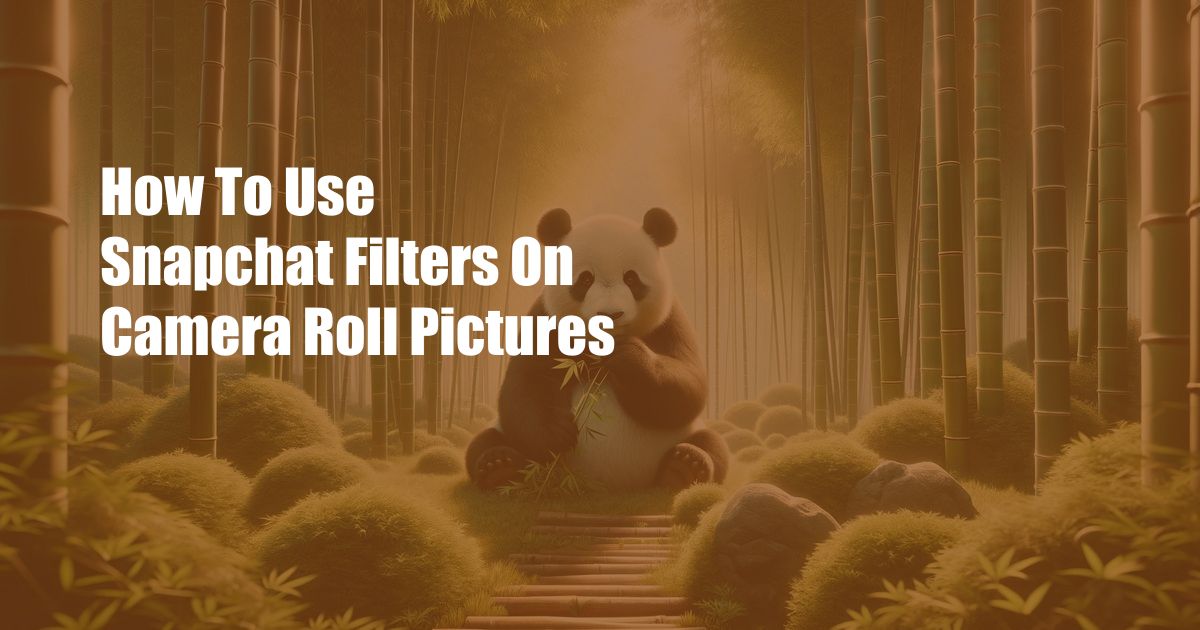
How to Use Snapchat Filters on Camera Roll Pictures: Unleash Your Creativity
We all know the thrill of capturing life’s special moments through our smartphone cameras. But what if you could add a touch of whimsy, fun, or even artistic flair to those photos? That’s where Snapchat filters come in. Originally designed for live video and images captured within the Snapchat app, these filters can now be effortlessly applied to your existing Camera Roll pictures, opening up a world of creative possibilities.
In this comprehensive guide, we’ll dive into the world of Snapchat filters, exploring their endless possibilities and providing step-by-step instructions on how to use them on your Camera Roll pictures. Get ready to transform your ordinary photos into extraordinary works of art. Let’s get snapping!
Unlocking the Magical World of Snapchat Filters
Snapchat filters are digital overlays that can be applied to photos and videos, adding a whole new dimension of creativity and personalization. They range from playful animal masks and animated effects to stylish color grading and nostalgic film emulations. The beauty of Snapchat filters lies in their ability to instantly transform the mood, tone, and overall aesthetic of your images.
Originally exclusive to live snaps captured within the Snapchat app, Snapchat filters have now evolved to be compatible with your Camera Roll pictures. This means you can unleash your creativity on any photo you desire, regardless of when or where it was taken. Whether it’s a breathtaking landscape, a precious family moment, or a silly selfie, the world of Snapchat filters is at your fingertips.
Step-by-Step Guide to Using Snapchat Filters on Camera Roll Pictures
Applying Snapchat filters to your Camera Roll pictures is a piece of cake. Here’s a step-by-step guide to help you get started:
- Download the Snapchat app: If you don’t already have it, download the Snapchat app from the App Store (iOS) or Google Play Store (Android).
- Import your Camera Roll picture: Open the Snapchat app and tap the Memories tab at the bottom. Select the Camera Roll option and choose the picture you want to add a filter to.
- Swipe left for filters: Once your picture is loaded, swipe left to browse the vast collection of Snapchat filters. You can preview each filter by holding your finger on it.
- Apply the filter: When you find a filter you like, tap on it to apply it to your picture. You can adjust the filter’s intensity by dragging the slider at the bottom.
- Save your masterpiece: Once you’re satisfied with the filtered image, tap the Save button to save it back to your Camera Roll.
Explore the Limitless Possibilities
With Snapchat filters, your imagination is the only limit. Here are some ideas and inspiration to get you started:
- Add some animal magic: Transform yourself into a cute bunny, a majestic tiger, or even a silly panda with animal face filters.
- Get animated: Bring your photos to life with animated filters that add motion and personality to your images.
- Enhance your colors: Experiment with color grading filters to adjust the mood and ambiance of your photos.
- Emulate film effects: Recreate the vintage charm of film photography with nostalgic filters that mimic classic film stocks.
Tips and Expert Advice
To help you make the most of Snapchat filters, consider these tips from expert photographers:
- Experiment with different filters: Don’t be afraid to try out various filters to find the ones that best suit your image and style.
- Use filters sparingly: While filters can enhance your photos, using them excessively can lead to an artificial or overdone look. Use them subtly to maintain the natural beauty of your images.
- Consider the context: Think about the mood and tone of your photo before applying a filter. Choose filters that complement the overall feel of the image.
Remember, the key to using Snapchat filters effectively is to enhance your photos without overpowering them. Allow the filter to complement the image, not overshadow it.
Frequently Asked Questions (FAQ)
Here are some frequently asked questions about using Snapchat filters on Camera Roll pictures:
- Can I use Snapchat filters without having the app installed? No, you need to have the Snapchat app installed on your device to access and use the filters.
- Can I apply multiple filters to a single image? Unfortunately, Snapchat currently allows only one filter to be applied to each photo.
- Can I share my filtered images on other social media platforms? Yes, once you save the filtered image back to your Camera Roll, you can share it on any social media platform you desire.
Conclusion
Unlock the transformative power of Snapchat filters and elevate your Camera Roll pictures to new heights of creativity and artistic expression. Whether you’re looking to add a touch of fun, enhance the colors, or experiment with unique effects, Snapchat filters offer an endless playground for your imagination. So, dive into the world of filters, embrace your inner artist, and let your creativity shine through every image.
Are you ready to unleash the magic of Snapchat filters on your Camera Roll pictures?
 Azdikamal.com Trusted Information and Education News Media
Azdikamal.com Trusted Information and Education News Media