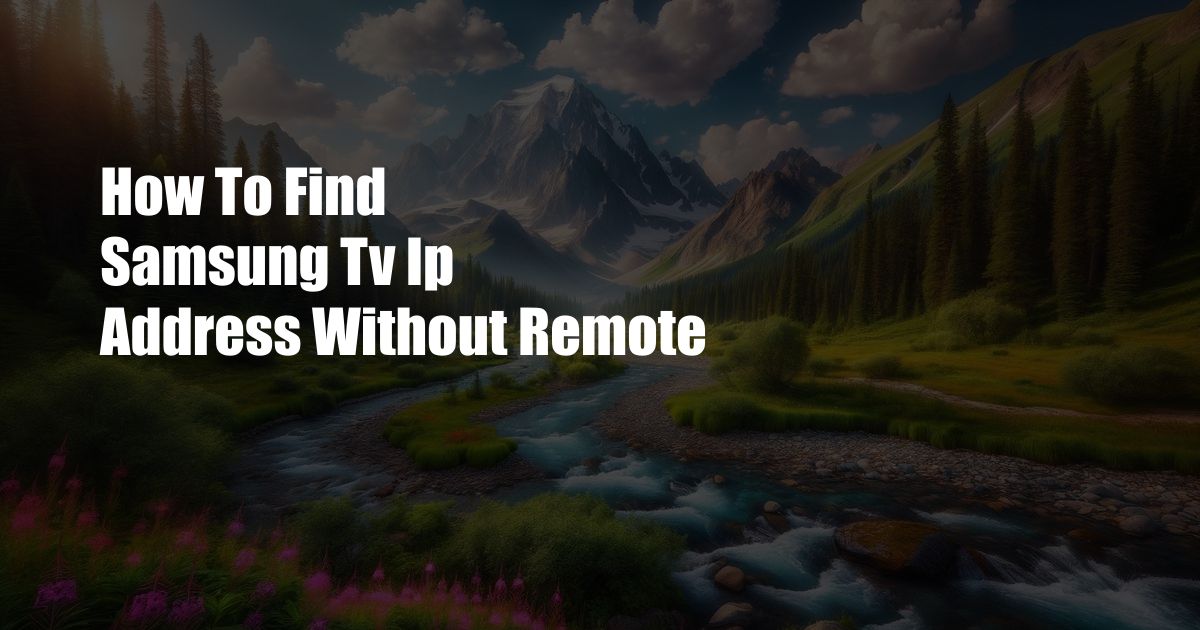
How to Find Samsung TV IP Address Without Remote: A Comprehensive Guide
In today’s technologically advanced world, our TVs have become more than just entertainment devices. They are now connected hubs that offer a wide range of features and services, from streaming movies and TV shows to playing games and browsing the Internet. However, accessing these features requires your TV to be connected to a network, and knowing its IP address is crucial for troubleshooting and managing your home Wi-Fi network.
If you’ve misplaced your remote or its batteries have died, don’t worry! There are several ways to find your Samsung TV’s IP address without using the remote. In this comprehensive guide, we’ll walk you through these methods step-by-step, ensuring that you can access your TV’s network settings and enjoy all the benefits of a connected home entertainment experience.
Finding Your Samsung TV’s IP Address Using the TV Menu
One of the simplest ways to find your Samsung TV’s IP address is through the TV’s built-in menu. Here’s how:
1. Turn on your Samsung TV and wait for it to connect to your home network.
2. Using the directional buttons on the side or back of your TV, navigate to the “Settings” menu.
3. Select the “General” tab and then choose “Network.”
4. In the “Network Status” section, you’ll find your TV’s IP address listed next to “IP Address.”
5. Note down or take a picture of the IP address for future reference.
Using a Router or Network Monitoring Tool
If you’re unable to access your TV’s menu, you can use a router or network monitoring tool to find its IP address. Here’s how:
1. Open the router’s web interface by typing its IP address into a web browser (usually 192.168.1.1 or 192.168.0.1).
2. Enter your router’s username and password to log in.
3. Look for a section labeled “Attached Devices” or “LAN Clients.”
4. Find your Samsung TV in the list of connected devices and note down its IP address.
5. Alternatively, you can use a network monitoring tool like Fing or Network Scanner to scan your network for connected devices and identify your Samsung TV’s IP address.
Tips and Expert Advice
Here are some additional tips and expert advice for finding your Samsung TV’s IP address without a remote:
1. **Use a universal remote:** If you have a universal remote that supports Samsung TVs, you can use it to navigate the menu and find the IP address.
2. **Try the Samsung SmartThings app:** The Samsung SmartThings app allows you to control your Samsung TV from your smartphone or tablet. Once you’ve connected your TV to the app, you can access its settings and find the IP address.
3. **Reset your TV’s network settings:** If you’re still unable to find the IP address, you can reset your TV’s network settings. This will restore the TV’s network configuration to its default values and may resolve any connectivity issues.
4. **Contact Samsung support:** If all else fails, you can contact Samsung support for assistance. They may be able to help you find your TV’s IP address or troubleshoot any network issues you’re experiencing.
General FAQ
Q: Why do I need to know my Samsung TV’s IP address?
A: Knowing your TV’s IP address is useful for managing your home network, troubleshooting connectivity issues, and accessing advanced settings on your TV.
Q: Can I change my Samsung TV’s IP address?
A: Yes, you can change your TV’s IP address through the network settings menu. However, it’s generally recommended to use a dynamic IP address assignment from your router, which will automatically assign an IP address to your TV and ensure that it remains connected to the network.
Q: Is my Samsung TV’s IP address the same as my router’s IP address?
A: No, your TV’s IP address is assigned by your router and is different from the router’s IP address.
Q: What is the default IP address for Samsung TVs?
A: Samsung TVs do not have a default IP address. The IP address is assigned by your router and can vary depending on your network configuration.
Conclusion
Finding your Samsung TV’s IP address without a remote is a straightforward process that can be accomplished using various methods. Whether you prefer using the TV menu, a router or network monitoring tool, or seeking expert advice, the steps outlined in this guide will help you locate the IP address and regain control over your home entertainment experience. Remember, knowing your TV’s IP address empowers you to troubleshoot network issues, manage your home Wi-Fi network, and explore the full range of connected features offered by your Samsung TV.
Do you have any other questions or tips on how to find a Samsung TV’s IP address without a remote? Share them in the comments below, and let’s help each other stay connected and enjoy the benefits of a smart home entertainment setup.
 Azdikamal.com Trusted Information and Education News Media
Azdikamal.com Trusted Information and Education News Media