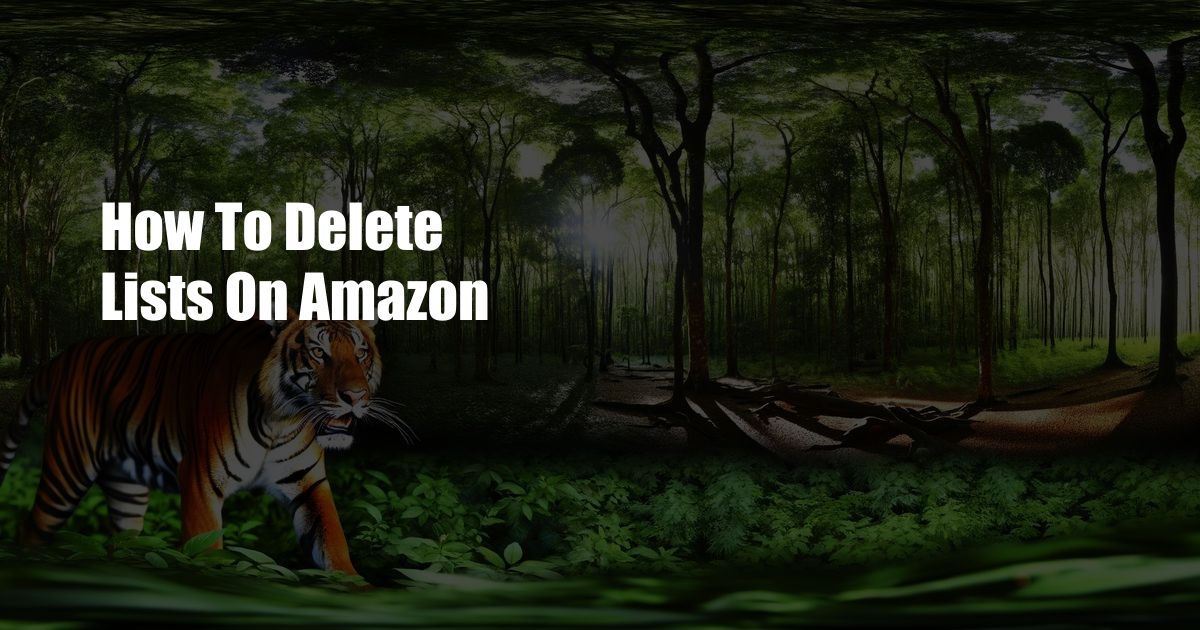
How to Remove Lists from Amazon for Good
Lists are a convenient feature on Amazon that allow you to save items you’re considering buying or that you want to track for later. However, if you’re not using a list anymore or you want to clear out your account, it’s easy to delete it.
There are a few different ways to delete lists on Amazon. You can do it from the website, the mobile app, or by using the Amazon Alexa voice assistant. Here are the steps on how to delete lists on Amazon:
From the Website
1. Go to the Amazon website and sign in to your account.
2. Click on the “Your Lists” link in the top right corner of the page.
3. Find the list you want to delete and click on the “Edit” button.
4. Scroll down to the bottom of the page and click on the “Delete this list” button.
5. Confirm that you want to delete the list by clicking on the “Delete” button.
From the Mobile App
1. Open the Amazon app on your phone or tablet.
2. Tap on the “Lists” icon in the bottom navigation bar.
3. Find the list you want to delete and tap on it.
4. Tap on the “Edit” button in the top right corner of the screen.
5. Scroll down to the bottom of the page and tap on the “Delete this list” button.
6. Confirm that you want to delete the list by tapping on the “Delete” button.
Using Amazon Alexa
1. Say “Alexa, delete my list.”
2. Alexa will ask you to confirm the name of the list you want to delete.
3. Say “Yes” to confirm.
4. Alexa will delete the list and confirm it with you.
Tips and Expert Advice
Here are a few tips and advice from experts on how to manage your lists on Amazon:
• Create multiple lists for different purposes. This can help you stay organized and find the items you’re looking for more easily.
• Share your lists with friends and family. This can be a great way to collaborate on gift ideas or track items you want to buy together.
• Use the Amazon Alexa voice assistant to add items to your lists hands-free. This is a great way to save items you’re considering buying while you’re on the go.
• Regularly review your lists and delete any items you don’t need anymore. This will help you keep your lists organized and up-to-date.
FAQs
Q: Can I recover a deleted list?
A: No, once a list is deleted, it cannot be recovered.
Q: Can I share my lists with other people?
A: Yes, you can share your lists with other people by clicking on the “Share” button on the list page.
Q: How do I add items to my lists?
A: You can add items to your lists by clicking on the “Add to List” button on the product page.
Conclusion
Deleting lists on Amazon is a simple process that can be done from the website, the mobile app, or by using the Amazon Alexa voice assistant. By following these steps, you can easily remove lists that you no longer need or that you want to clear out for a fresh start.
If you found this article helpful, please share it with your friends and family. And if you have any other questions about managing lists on Amazon, please leave a comment below.
 Azdikamal.com Trusted Information and Education News Media
Azdikamal.com Trusted Information and Education News Media