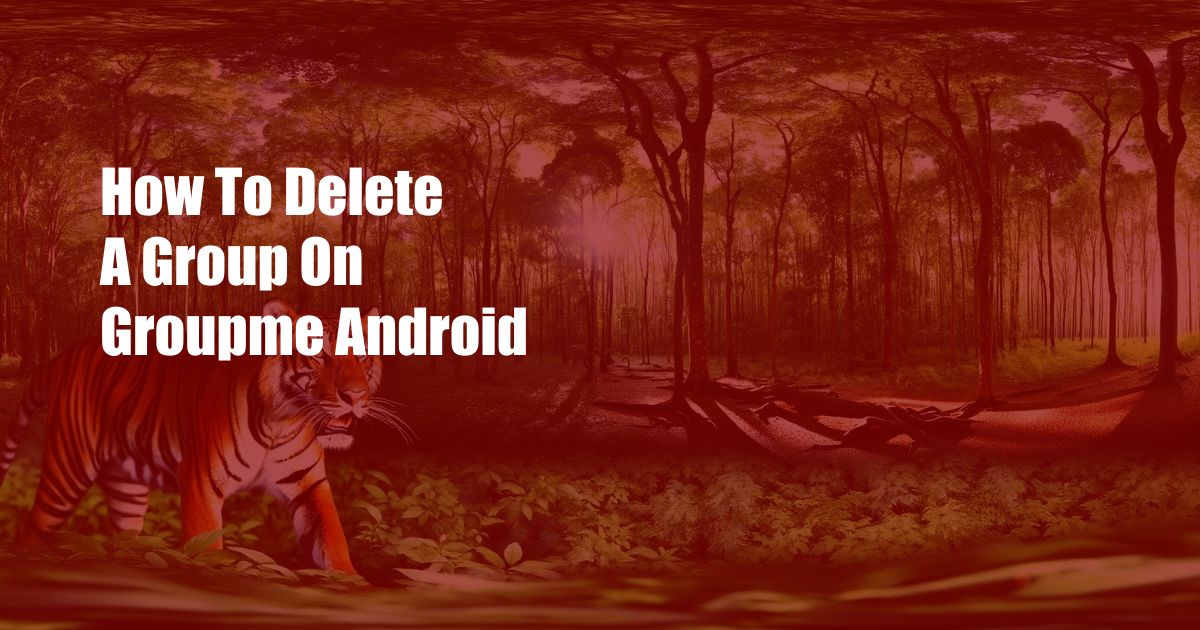
**Delete a Group on GroupMe Android: A Comprehensive Guide**
Hey there, fellow GroupMe users! Have you ever found yourself in a situation where a particular group has outlived its purpose, or you simply no longer wish to be a part of it? Don’t worry, because deleting a group on GroupMe for Android is a relatively straightforward process. In this comprehensive guide, I’ll walk you through the steps involved in deleting a group, providing clear instructions and helpful insights to make the task a breeze.
Before we dive into the deletion process, let’s take a moment to understand the significance of groups on GroupMe. Groups play a crucial role in facilitating communication among multiple individuals, allowing for seamless information sharing and discussions. However, as time goes on, some groups may become irrelevant or redundant, making it necessary to remove them to declutter your app and maintain organization.
**Step-by-Step Instructions to Delete a Group**
Now, let’s get down to business. Deleting a group on GroupMe for Android requires a few simple steps:
1. Open the GroupMe App
Begin by launching the GroupMe app on your Android device. Make sure you’re logged in with the account that has ownership or administrative rights to the group you wish to delete.
2. Navigate to the Group
Locate the group you want to delete from the list of groups displayed on the app’s main screen. If you can’t find the group immediately, use the search bar at the top to type in the group’s name.
3. Tap the Group Settings Icon
Once you’ve found the group, tap on the three vertical dots located at the top-right corner of the group’s chat window. This will open the group settings menu.
4. Select “Delete Group”
From the group settings menu, scroll down and select the “Delete Group” option. A confirmation message will appear, prompting you to confirm the deletion.
5. Confirm Deletion
Carefully review the confirmation message to ensure that you’re deleting the correct group. Once you’re absolutely sure, tap on the “Delete” button to proceed with the deletion process.
**Tips and Expert Advice**
Now that you know how to delete a group on GroupMe for Android, here are a few tips and expert advice to make the process even smoother:
1. Consider the Consequences
Before you delete a group, take a moment to consider the potential consequences. If the group contains important information or has a significant number of active members, it may be wise to leave the group instead of deleting it.
2. Notify Group Members (Optional)
While it’s not strictly necessary, it’s a good practice to notify the group members about your intention to delete the group. This gives them the opportunity to save any important information or join a replacement group if needed.
**FAQs on Deleting Groups**
Here are some frequently asked questions about deleting groups on GroupMe for Android:
Q: Can I recover a deleted group?
A: Unfortunately, once a group is deleted, it cannot be recovered. Therefore, it’s important to be absolutely sure before deleting a group.
Q: What happens to the group’s messages and media after deletion?
A: When a group is deleted, all of its messages and media are permanently removed from the GroupMe servers. They will no longer be accessible to any of the group members.
Q: Can I delete a group if I’m not the group owner?
A: No, only the group owner has the authority to delete a group. If you’re not the owner, you can request the owner to delete the group on your behalf.
**Conclusion**
Deleting a group on GroupMe for Android is a simple and straightforward process that can help you declutter your app and maintain organization. By following the steps outlined in this guide, you can effectively remove unwanted groups and make your GroupMe experience more manageable. If you have any further questions or require assistance, don’t hesitate to reach out to the GroupMe support team for guidance.
Are you ready to take control of your GroupMe groups and delete those that are no longer serving their purpose? Let me know in the comments below!
 Azdikamal.com Trusted Information and Education News Media
Azdikamal.com Trusted Information and Education News Media