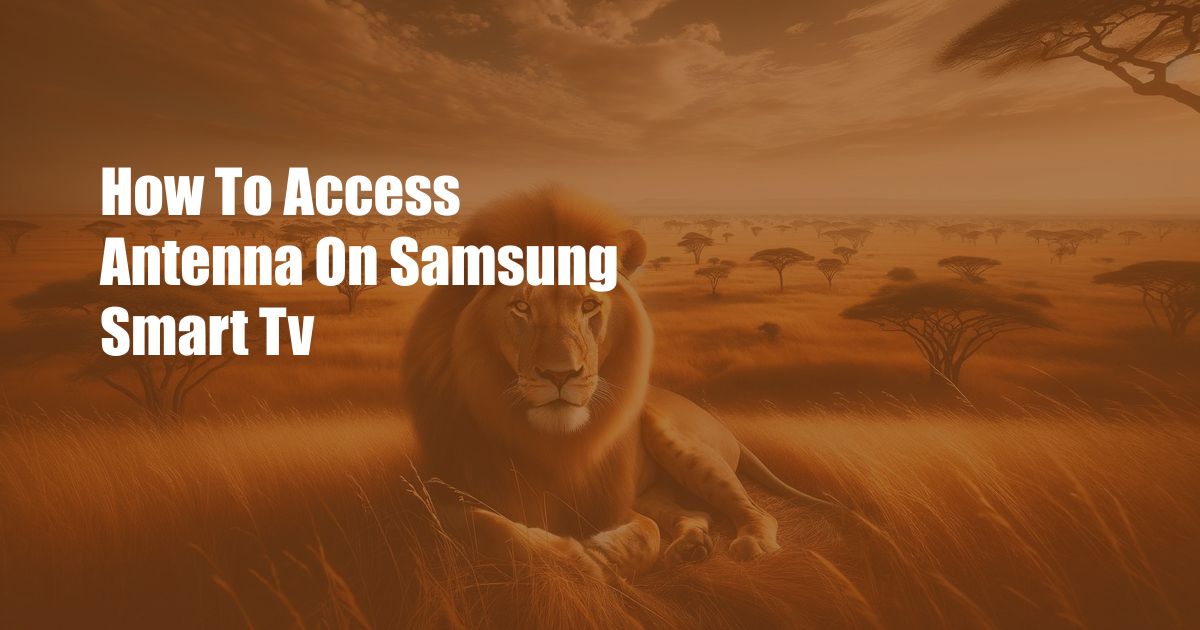
How to Access Antenna on Samsung Smart TV
My Samsung Smart TV has been a game-changer, but getting the most out of it meant accessing antenna channels. After some research, I found a solution that opened up a world of free and local content. In this article, I’ll share the detailed steps and insights I discovered on how to effortlessly access antenna channels on your Samsung Smart TV, ensuring you’ll never miss your favorite local programs again
.
Once you’ve successfully connected your antenna to your Samsung Smart TV, you can enjoy a wide range of free-to-air channels. From local news and weather updates to popular entertainment and educational shows, there’s something for everyone. The antenna connection also provides access to over-the-air (OTA) broadcasts, allowing you to watch live TV without the need for a cable or satellite subscription.
Scanning for Antenna Channels
To access antenna channels, the first step is to connect an antenna to your Samsung Smart TV. Ensure the antenna is placed in an area with good signal reception. Once connected, follow these steps:
- Turn on your TV and press the Home button on your remote.
- Select Settings from the menu options.
- Navigate to Broadcast and select Auto Program.
- Choose Antenna as the source for channel scanning.
- Start the scan and wait for the TV to complete the process.
During the scan, your TV will detect and store all available antenna channels in your area. The number of channels found will depend on your location and the strength of your antenna signal.
Organizing Your Antenna Channels
Once the channel scan is complete, you can organize your antenna channels for easier access. Here’s how:
- On the remote, press the Channel List button.
- Highlight the channel you want to move.
- Press the Menu button on the remote.
- Select Edit Channel from the options.
- Use the arrow keys to move the channel to your desired position.
- Press Enter to save your changes.
Troubleshooting Antenna Issues
If you’re experiencing issues receiving antenna channels, here are some troubleshooting tips:
- Check your antenna connection. Ensure the antenna is securely plugged into your TV.
- Adjust the antenna’s position. Experiment with different locations to find the spot with the best signal.
- Try a different antenna. If your current antenna doesn’t provide satisfactory results, consider upgrading to a more powerful model.
- Contact your local TV station. They may provide additional support and guidance on improving your antenna reception.
FAQs about Accessing Antenna on Samsung Smart TV
Q: What types of antennas can I use with my Samsung Smart TV?
A: You can use indoor or outdoor antennas with your Samsung Smart TV. Indoor antennas are compact and easy to set up, while outdoor antennas generally provide better signal reception.
Q: Can I record antenna channels on my Samsung Smart TV?
A: Yes, you can record antenna channels using a USB drive or external hard drive connected to your TV. You’ll need to enable the recording feature in the TV’s settings.
Q: How often should I rescan for antenna channels?
A: It’s advisable to rescan for antenna channels every few months or when you experience any changes in signal reception.
Conclusion
Accessing antenna channels on your Samsung Smart TV is a simple and rewarding process. By following the steps outlined in this guide, you can enjoy a wide range of free-to-air content, including local news, entertainment, and educational programs. If you encounter any issues, refer to the troubleshooting tips provided. To further enhance your viewing experience, take the time to organize your channels and consider upgrading to a powerful antenna for the best possible signal reception. So, are you ready to unlock the world of antenna channels and experience the joy of watching your favorite programs without the need for subscriptions or contracts?
 Azdikamal.com Trusted Information and Education News Media
Azdikamal.com Trusted Information and Education News Media