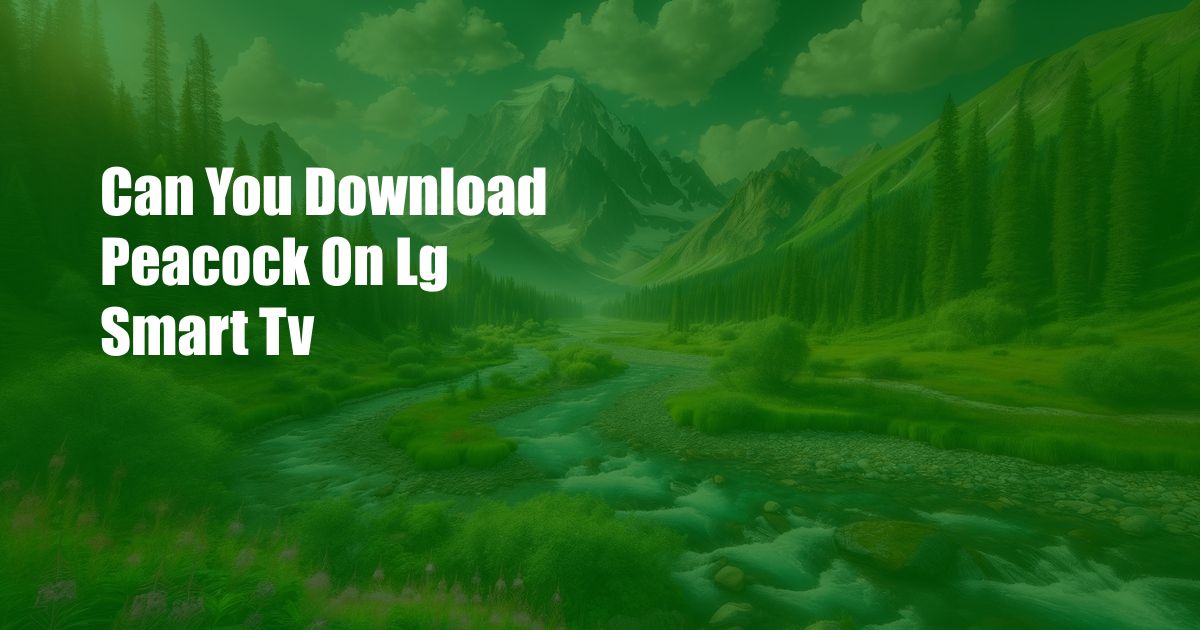
Can You Download Peacock on LG Smart TV? The Ultimate Guide to Streaming Your Favorite Shows and Movies
As a fellow TV enthusiast, I know the struggle of finding the perfect streaming service that offers all your favorite shows and movies. When Peacock, the streaming service from NBCUniversal, launched, I was eager to try it out on my LG Smart TV. However, I quickly realized that the process wasn’t as straightforward as I had hoped.
But fear not, fellow TV lovers! After some digging, I’ve uncovered the secrets to downloading Peacock on your LG Smart TV. In this comprehensive guide, I will take you through every step of the process, ensuring that you can enjoy your favorite Peacock shows and movies with ease. So, sit back, grab your remote, and prepare to unlock a world of entertainment on your LG TV.
LG Smart TV Compatibility
Before diving into the installation process, it’s essential to ensure that your LG Smart TV is compatible with the Peacock app. Peacock is currently supported on LG Smart TVs running webOS 3.0 or later. To check your TV’s webOS version, follow these steps:
- Press the Home button on your LG Smart TV remote.
- Navigate to the Settings menu.
- Select “General”.
- Scroll down and select “About This TV”.
- Your webOS version will be displayed on the screen.
If your LG Smart TV is running webOS 3.0 or higher, you’re all set to download and install the Peacock app. Let’s get started!
Installing the Peacock App on LG Smart TV
Now that you know your LG Smart TV is compatible, it’s time to install the Peacock app. Here’s how you do it:
- Press the Home button on your LG Smart TV remote.
- Navigate to the LG Content Store.
- In the search bar, type “Peacock” and press Enter.
- Select the Peacock app from the search results.
- Click on the “Install” button.
- Wait for the installation to complete.
Once the installation is finished, the Peacock app will appear on your LG Smart TV’s home screen. You can now launch the app and start streaming your favorite shows and movies.
Navigating the Peacock App
The Peacock app is user-friendly and easy to navigate. Here’s a quick overview of the app’s main features:
- Home: The home screen displays a list of featured shows, movies, and channels.
- Live TV: This section allows you to watch live TV channels, including NBC, MSNBC, and CNBC.
- On Demand: Here you can find a vast library of shows, movies, and documentaries.
- My Stuff: This section stores your watchlist, recently watched shows, and purchased content.
- Settings: This section allows you to manage your account settings, parental controls, and other preferences.
With its intuitive interface and wide range of content, the Peacock app has everything you need to enjoy endless hours of entertainment on your LG Smart TV.
Tips for Getting the Best Out of Peacock
Here are some tips to enhance your Peacock viewing experience:
- Create a Peacock account: Creating an account gives you access to personalized recommendations, watchlist management, and ad-free viewing with a Peacock Premium subscription.
- Use Parental Controls: If you have children, be sure to set up parental controls to restrict access to age-inappropriate content.
- Explore the Peacock Channels: Peacock offers a variety of channels featuring live sports, news, and entertainment. Browse the channels to find something that suits your interests.
- Cast Peacock to Other Devices: If you want to watch Peacock on a bigger screen or in a different room, you can cast it to other devices, such as your smartphone, tablet, or Chromecast.
- Get a Peacock Premium Subscription: For an ad-free experience and access to exclusive content, consider upgrading to a Peacock Premium subscription.
By following these tips, you can make the most of your Peacock subscription and enjoy the best streaming experience possible.
Frequently Asked Questions
Here are some commonly asked questions about using Peacock on LG Smart TV:
Q: Is Peacock free?
A: Yes, Peacock offers a free tier with limited content. However, you can subscribe to Peacock Premium for an ad-free experience and access to exclusive content.
Q: What devices support Peacock?
A: Peacock is compatible with LG Smart TVs, smartphones, tablets, laptops, and other streaming devices.
Q: Can I watch live TV on Peacock?
A: Yes, Peacock offers a variety of live TV channels, including NBC, MSNBC, and CNBC.
Q: How do I cancel my Peacock subscription?
A: You can cancel your Peacock subscription through your account settings.
Q: Is Peacock available in my country?
A: Peacock is currently only available in the United States and some US territories.
Conclusion
Downloading Peacock on your LG Smart TV is a simple and straightforward process. By following the steps outlined in this guide, you can enjoy streaming your favorite shows and movies with ease. With its user-friendly interface and vast library of content, Peacock is sure to become your go-to destination for entertainment.
Please let me know if you have any questions or if you found this article helpful. Share this guide with anyone who loves streaming and looking to expand their entertainment options. Enjoy the world of Peacock on your LG Smart TV!
 Azdikamal.com Trusted Information and Education News Media
Azdikamal.com Trusted Information and Education News Media