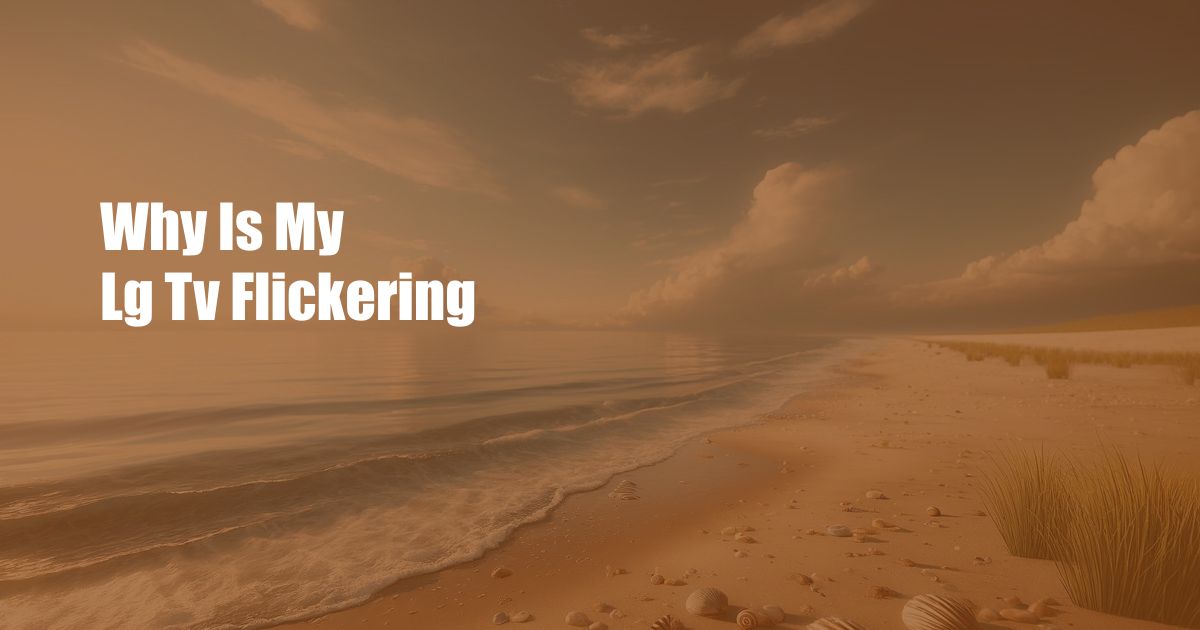
Why Is My LG TV Flickering?
Solving the Mystery of Your Unstable Picture
Picture this: You’re in the middle of an intense movie night, and suddenly, your LG TV starts flickering. The screen flashes, the colors dance, and your perfect cinematic moment is ruined. Don’t fret! This frustrating issue is more common than you think. Let’s delve into the potential causes behind your LG TV’s flickering woes and explore proven solutions to restore its pristine display.
Before we dive into the technicalities, let’s quickly understand the basics. Flickering in an LG TV is characterized by rapid, intermittent changes in the screen’s brightness or color. This can manifest as a mild flicker, a distracting strobe effect, or even complete loss of visual information. Understanding the underlying causes will empower you to tackle the issue effectively.
While the flickering can be attributed to various factors, here are some of the most prevalent causes:
- Loose Connections: A loose connection between the LG TV and its power source, antenna, or any other external device can cause intermittent power supply, leading to flickering.
- Software Issues: Outdated or corrupted software can disrupt the TV’s display functionality, causing flickering.
- Backlight Malfunction: The backlight system, which provides illumination for the TV’s screen, can develop issues, resulting in flickering or uneven brightness distribution.
- Panel Damage: Physical damage to the TV’s display panel, either due to external impact or internal defects, can cause localized flickering or visual distortions.
Troubleshooting & Solutions
Now that we have identified the potential culprits, let’s explore some practical solutions to eliminate the flickering:
- Inspect Connections: Check all cable connections, including the power cord, HDMI cables, and antenna. Ensure they are securely plugged into both the TV and the respective devices. This simple step often resolves loose connection-related flickering.
- Update Software: LG TVs have a built-in software update feature. Check for and install the latest software updates to address any bugs or compatibility issues that may be causing the flickering.
- Reset TV Settings: Resetting the TV to its factory default settings can eliminate any software glitches or misconfigurations. This step erases all custom preferences and stored data, so proceed with caution.
- Contact Support: If the flickering persists despite trying the above solutions, it’s advisable to contact LG Support or an authorized repair technician. They can diagnose the issue more accurately and provide professional assistance.
FAQ
Q: Can flickering damage my LG TV?
A: Continuous flickering can strain the TV’s components, potentially reducing its lifespan. However, a temporary flicker caused by a minor issue is unlikely to cause permanent damage.
Q: Is it safe to watch a flickering TV?
A: Constant flickering can cause eye strain and headaches. Avoid extended viewing sessions if the flickering is severe. If the flickering persists, seek professional help to address the underlying issue.
Q: Can I fix the flickering by myself?
A: While simple steps like checking connections and updating software can often resolve the issue, more complex problems, such as backlight or panel damage, require professional repair.
Conclusion
Understanding the causes and solutions for flickering in LG TVs is crucial to restore your viewing experience. By following the troubleshooting steps outlined above, you can eliminate loose connections, address software issues, and reset the TV’s settings. If the problem persists, don’t hesitate to contact LG Support or a qualified technician for further assistance.
Whether you’re a tech-savvy enthusiast or simply seeking a comfortable viewing experience, we hope this guide has empowered you to tackle the flickering issue and enjoy your LG TV to its full potential.
Is your LG TV flickering? Share your experiences and any additional tips in the comments below! Let’s help each other create a flicker-free viewing environment.
 Azdikamal.com Trusted Information and Education News Media
Azdikamal.com Trusted Information and Education News Media