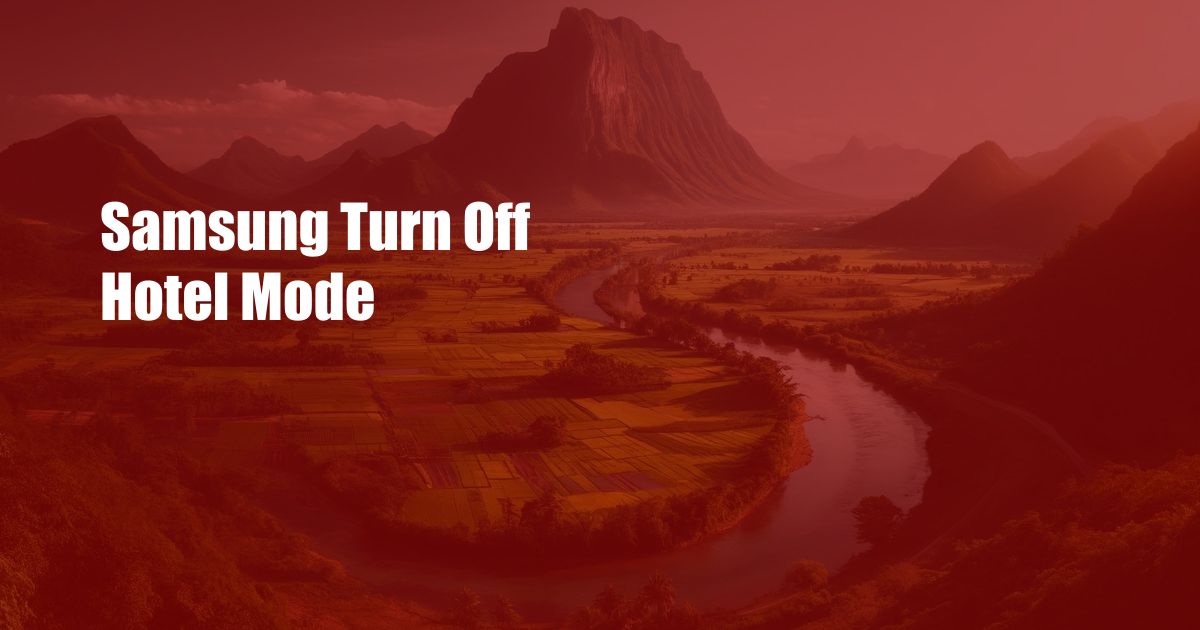
Samsung’s Hotel Mode: An In-Depth Guide for Disabling and Troubleshooting
I recently found myself in a hotel room struggling to connect to the Wi-Fi. After countless futile attempts, I realized that the hotel had enabled the infamous “Hotel Mode” on the Samsung TV, which blocks certain features and restricts internet access for guests.
This article delves into the intricacies of Samsung’s Hotel Mode, providing a comprehensive guide to disabling it and troubleshooting any issues that may arise.
Understanding Hotel Mode
Hotel Mode is a setting designed for hospitality environments to limit the functionalities of Samsung TVs in hotel rooms. It typically restricts access to certain channels, inputs, and network settings, ensuring a standardized and secure experience for guests.
Disabling Hotel Mode
- Access the TV Menu: Use the remote control to navigate to the Home screen and select the “Settings” icon.
- Locate Hotel Options: Scroll down the menu and select “General” or “Hotel Options.”
- Disable Hotel Mode: Within the Hotel Options, look for the “Hotel Mode” setting and toggle it to “Off.”
- Confirm Password: If prompted, enter the default password “0000” or the password provided by the hotel.
Troubleshooting Common Issues
If you encounter difficulties disabling Hotel Mode, try the following troubleshooting steps:
- Check Remote Batteries: Ensure that the remote control batteries are fresh and have sufficient power.
- Try Different Menu Options: Some Samsung TVs may list Hotel Mode under different menu options. Check for “Engineering Menu” or “Service Menu.”
- Contact Hotel Staff: If you are unable to disable Hotel Mode, contact the hotel staff for assistance. They may have a master password or a specific procedure for deactivating the mode.
FAQs about Samsung’s Hotel Mode
Q: What is the purpose of Hotel Mode?
A: Hotel Mode ensures a standardized and secure TV experience for hotel guests by restricting certain features and limiting access to network settings.
Q: How do I prevent the TV from reverting to Hotel Mode?
A: To prevent the TV from defaulting back to Hotel Mode, disable the “Auto Update” feature under the General Settings.
Q: Can I access streaming services like Netflix in Hotel Mode?
A: Typically, streaming services are blocked in Hotel Mode. However, some hotels may provide guests with access to specific pre-approved apps.
Q: How do I reset the TV to factory settings without the remote control?
A: To reset the TV without a remote, locate the reset button on the back of the TV. Press and hold the button for 10 seconds using a paperclip or similar object.
Conclusion
Understanding and disabling Samsung’s Hotel Mode can enhance your hotel stay by allowing you to fully utilize the TV’s features and connect to Wi-Fi. By following the steps outlined in this guide, you can easily disable the mode and customize your TV experience to your liking.
Are you interested in learning more about TV settings or troubleshooting other technological issues? If so, please let us know in the comments below.
 Azdikamal.com Trusted Information and Education News Media
Azdikamal.com Trusted Information and Education News Media