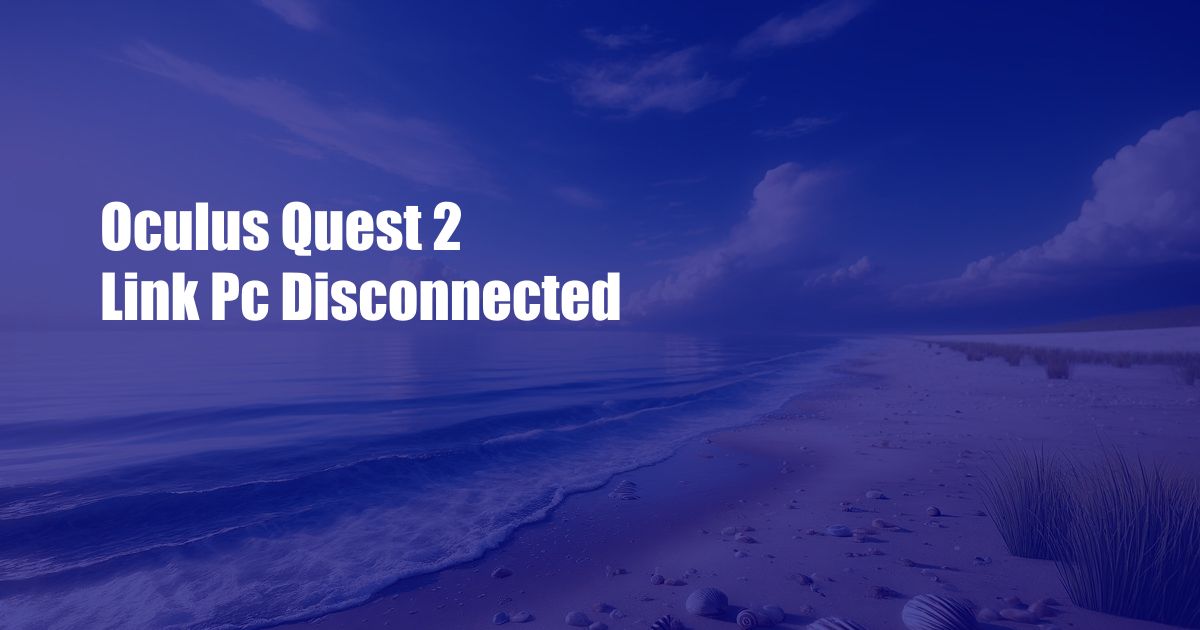
Oculus Quest 2 Link Disconnected: Troubleshooting and Solutions
Imagine the thrill of immersing yourself in the virtual realm of your favorite VR games, only to be met with a sudden disconnection. This frustrating issue, known as the “Oculus Quest 2 Link Disconnected” problem, can ruin your gaming experience in an instant.
If you’ve encountered this issue, don’t worry! In this comprehensive guide, we’ll explore the causes behind this pesky problem and provide step-by-step solutions to get you back in the game.
The Link Cable Connection
The most common reason for Link disconnections is a faulty or damaged cable. The Oculus Link cable is a high-speed fiber optic cable that transmits data between your Quest 2 and your PC. Any damage or loose connections can result in disconnects.
- Inspect the cable for any physical damage, such as cuts or fraying.
- Ensure that the cable is securely plugged into both your Quest 2 and your PC’s USB 3.0 port.
- Try using a different USB port on your PC or a different Link cable if possible.
Software and Drivers
Outdated software or drivers can also cause Link disconnections. Ensure that both your Oculus software and your graphics card drivers are up to date.
- Check for updates to the Oculus app on your PC and your Quest 2.
- Visit the manufacturer’s website to download the latest drivers for your graphics card.
- Restart your PC and your Quest 2 after updating the software and drivers.
Power Settings
Insufficient power can lead to Link disconnections. Ensure that your PC’s power plan is set to High Performance and that your Quest 2’s battery is fully charged.
- Go to Control Panel > Hardware and Sound > Power Options on your PC.
- Select High Performance from the menu.
- Plug in your Quest 2 to a power outlet to charge it fully.
Other Factors
Other factors that may contribute to Link disconnections include:
- Interfering software or background processes.
- Overheating of your PC or Quest 2.
- Bluetooth interference.
To troubleshoot these issues:
- Close any unnecessary software or background processes.
- Ensure that your PC and Quest 2 are well-ventilated to prevent overheating.
- Disable Bluetooth on your PC and Quest 2 to eliminate any potential interference.
FAQs
Conclusion
By following these troubleshooting steps and expert advice, you can resolve the “Oculus Quest 2 Link Disconnected” issue and enjoy uninterrupted VR gaming. Remember to regularly check for software updates, handle your Link cable carefully, and troubleshoot potential causes to prevent future disconnections.
If the problem persists, don’t hesitate to reach out to Oculus Support for assistance. Stay connected and immersed in the virtual realm!
 Azdikamal.com Trusted Information and Education News Media
Azdikamal.com Trusted Information and Education News Media