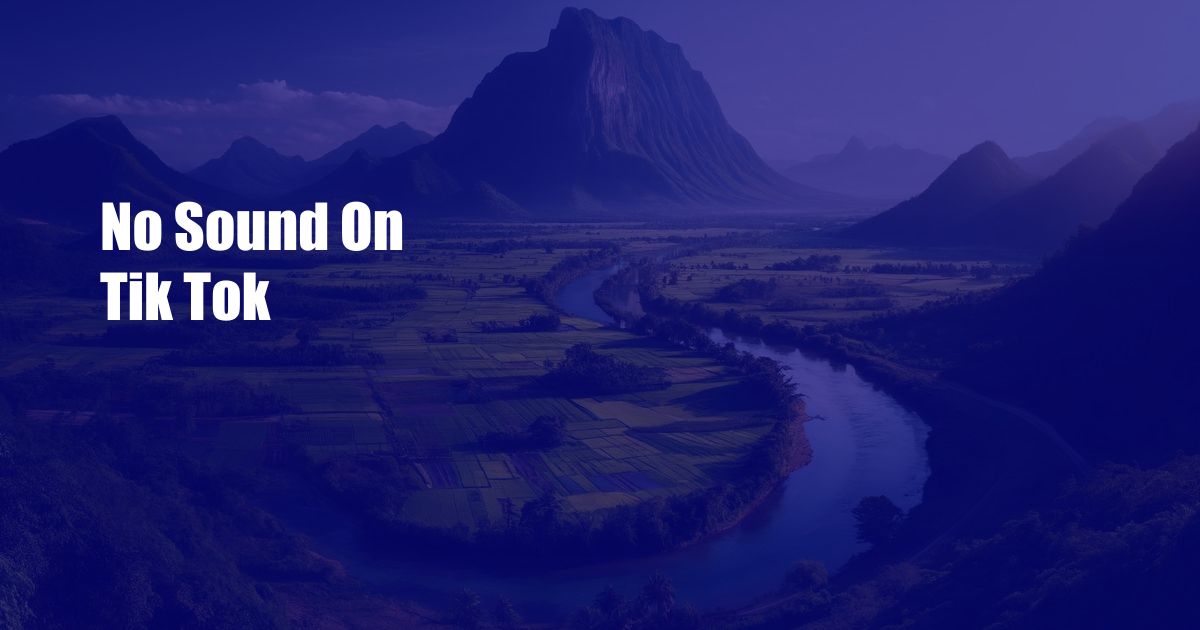
No Sound on TikTok: A Comprehensive Guide to Troubleshooting and Resolution
Like many, I’m sure, TikTok has become an integral part of my daily routine. The endless stream of entertaining videos, captivating trends, and engaging challenges makes it a veritable time portal. However, one recent evening, a sudden realization jolted me back to reality: there was no sound on TikTok. The silence was deafening, transforming my once-joyous scrolling into a bewildering and frustrating experience. Determined to rectify the situation, I embarked on a troubleshooting quest that ultimately led to a solution. In this comprehensive guide, I’ll share the steps I took and the insights I gained along the way, empowering you to overcome the dreaded “no sound on TikTok” predicament.
Before diving into the technical details, it’s essential to understand the potential causes behind this common TikTok ailment. One of the most prevalent culprits is an inadvertent mute on your device. Whether it’s a physical mute button or an accidental tap on the volume control, silencing your device can quickly silence TikTok as well. Additionally, outdated app versions may introduce compatibility issues and result in audio problems. Furthermore, network connectivity plays a crucial role in streaming audio content; a weak or unstable internet connection can disrupt the flow of sound, causing sporadic or complete audio loss.
Troubleshooting and Resolution: A Step-by-Step Guide
1. Verify Device Volume Settings
– Ensure that your device is not muted. Check both the physical mute switch and the volume controls.
– If you’re using headphones or external speakers, make sure they are properly connected and their volume is turned up.
2. Update the TikTok App
– Open the app store on your device.
– Search for TikTok and check if there’s an update available.
– If an update is available, tap the “Update” button to install it.
3. Check Network Connectivity
– Make sure you have a stable internet connection.
– Try connecting to a different Wi-Fi network or using your mobile data.
– If possible, reboot your router or modem to refresh the connection.
4. Clear TikTok Cache
– Open the TikTok app.
– Go to “Profile” and tap the three dots in the top right corner.
– Select “Settings and privacy” and then “Clear cache.”
– Confirm the action and wait for the cache to clear.
5. Reinstall the TikTok App
– As a last resort, consider uninstalling and reinstalling the TikTok app.
– Uninstall the app from your device.
– Restart your device.
– Go to the app store and download TikTok again.
Expert Tips for Avoiding Audio Woes
1. Enable Automatic Updates
– Enable automatic updates for the TikTok app to ensure you always have the latest version installed.
– This can help prevent compatibility issues and resolve bugs that may cause audio problems.
2.Use a Stable Internet Connection
– For uninterrupted audio streaming, ensure you have a strong and stable internet connection.
– Avoid using TikTok in areas with poor or fluctuating network coverage.
FAQ: Frequently Asked Questions
Q: Why is there no sound on my TikTok videos?
A: There are several possible reasons, including muted device settings, outdated app version, weak network connection, or a bug within the app.
Q: How do I fix the “no sound” issue on TikTok?
A: Follow the troubleshooting steps outlined in the article, such as checking device volume, updating the app, clearing the cache, and ensuring a stable internet connection.
Q: What is the best way to prevent audio problems on TikTok?
A: Enable automatic updates for the TikTok app, use a stable internet connection, and restart the app or your device when experiencing audio issues.
Conclusion
Experiencing “no sound on TikTok” can be frustrating, but understanding the potential causes and armed with the troubleshooting steps outlined in this guide, you can quickly rectify the situation and resume enjoying the platform’s endless stream of engaging content. Remember to apply the expert tips and follow the FAQ to prevent future audio woes. I hope this comprehensive guide has been helpful. If you have any questions or would like to share your own TikTok troubleshooting experiences, feel free to reach out in the comments section below.
 Azdikamal.com Trusted Information and Education News Media
Azdikamal.com Trusted Information and Education News Media