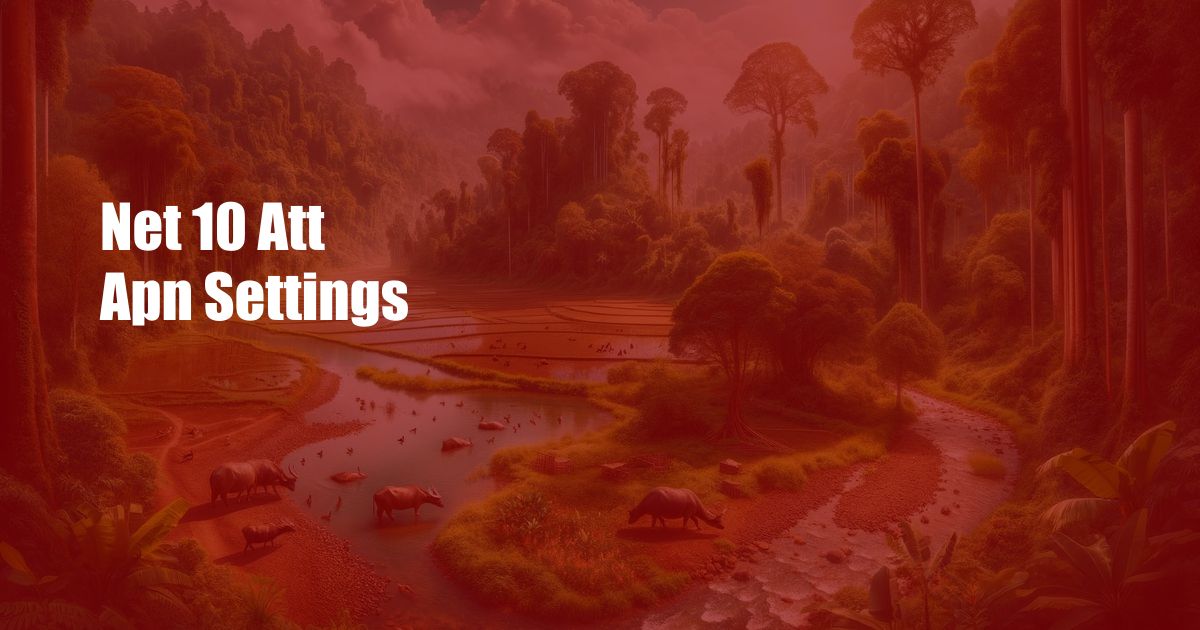
Net 10 ATT APN Settings: A Detailed Guide
In the realm of mobile connectivity, understanding and configuring Access Point Names (APNs) is essential for seamless internet access. APNs serve as gateways between your device and the carrier’s network, allowing data to flow. For those using Net 10 Wireless, a subsidiary of AT&T, setting up the correct APN is crucial to ensure a reliable and efficient connection.
In this comprehensive guide, we will demystify Net 10 ATT APN settings, providing you with everything you need to know. From understanding the basics to troubleshooting common issues, we’ve got you covered. So, buckle up and let’s dive into the world of APNs!
Net 10 APN Settings for AT&T
To configure the APN settings for your Net 10 device, follow these steps:
- Go to “Settings” on your device.
- Select “Network & Internet” or “Mobile Networks”.
- Choose “Access Point Names” or “APN”.
- Click on the “Add” or “New APN” button.
- Fill in the following fields:
- Name: Net 10
- APN: wholesale
- Proxy: Not set
- Port: Not set
- Username: Not set
- Password: Not set
- Server: Not set
- MMSC: http://mmsc.mobile.att.net
- MMS proxy: proxy.mobile.att.net
- MMS port: 80
- APN type: default,supl,mms
- Save the settings and reboot your device.
Troubleshooting Net 10 ATT APN Issues
If you’re experiencing issues with your Net 10 APN connection, try the following troubleshooting tips:
- Check your APN settings: Ensure that the APN settings match the ones provided above.
- Restart your device: A simple restart can often resolve APN issues.
- Reset your network settings: Go to “Settings” > “System” > “Reset options” > “Reset Wi-Fi, mobile & Bluetooth” to reset your network settings.
- Contact Net 10 customer support: If you’re still having trouble, contact Net 10 customer support for further assistance.
Expert Tips for Optimizing Your Net 10 ATT APN Connection
Here are some expert tips for optimizing your Net 10 ATT APN connection:
- Use a strong signal: A strong signal is essential for a stable APN connection. Make sure you’re in an area with good coverage.
- Disable Wi-Fi: When you’re using cellular data, disable Wi-Fi to avoid any interference.
- Limit background data usage: Background apps can consume data and slow down your connection. Limit their data usage to improve performance.
- Update your carrier settings: Carriers often release updates to improve network performance. Check your device settings for any available updates.
Frequently Asked Questions (FAQs)
- Q: Why does my Net 10 device say “No APN”?
A: This usually indicates that the APN settings are not configured correctly. Check your settings and ensure they match the ones provided in this guide.
- Q: Can I use a different APN?
A: Yes, but using other APNs may result in connection issues. It’s recommended to use the official Net 10 APN settings for optimal performance.
- Q: How do I fix an “APN Not Available” error?
A: Try resetting your network settings or contacting Net 10 customer support for assistance.
Conclusion
Understanding and configuring the Net 10 ATT APN settings is essential for a seamless mobile experience. By following the steps and tips outlined in this guide, you can ensure a reliable and optimized internet connection on your Net 10 device. If you encounter any issues, don’t hesitate to consult the FAQs or contact Net 10 customer support.
Are you ready to take your Net 10 ATT APN connection to the next level? Share your thoughts and experiences in the comments below, and let’s keep the conversation going.
 Azdikamal.com Trusted Information and Education News Media
Azdikamal.com Trusted Information and Education News Media