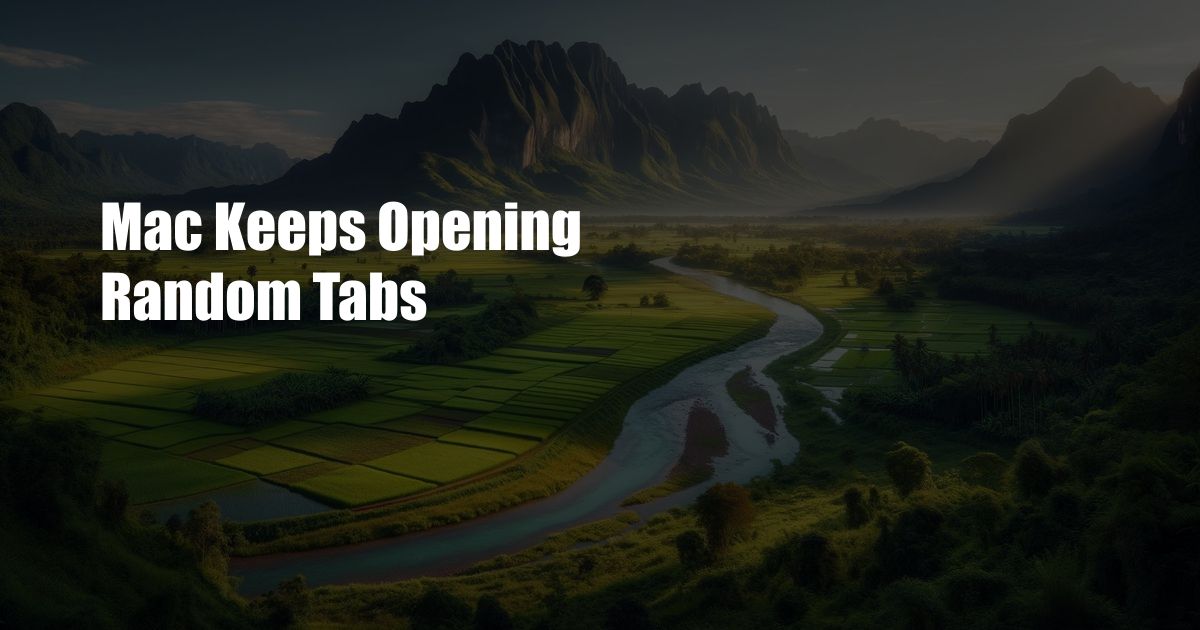
Mac Keeps Opening Random Tabs: Troubleshooting and Prevention
If your Mac keeps opening random tabs unprompted, it can be frustrating and disruptive. This issue can stem from various factors, ranging from malware infections to corrupted browser settings. In this comprehensive guide, we’ll delve into the causes and provide effective solutions to help you resolve the problem.
Understanding the issue of random tabs opening on your Mac is the first step towards finding a solution. Malware, adware, and malicious extensions can hijack your browser and redirect you to unwanted websites. Corrupted browser settings or outdated software can also trigger this behavior. Additionally, certain background processes or external devices may interfere with your browser’s normal operation.
Identifying the Cause
To determine the root cause of the random tab opening issue, consider the following steps:
- Check for malware: Use an updated antivirus or anti-malware program to scan your Mac for any malicious software.
- Review browser extensions: Disable or remove any recently installed extensions that may be causing the issue.
- Update your web browser: Ensure your browser is up to date by checking for software updates.
- Examine background processes: Monitor your Mac’s activity using Activity Monitor to identify any suspicious or high-resource-consuming processes.
Resolving the Issue
Once you’ve identified the potential cause, follow these steps to resolve the problem:
- Remove malware: If malware is detected, quarantine and remove it using your antivirus software.
- Disable problematic extensions: Disable or remove any extensions that you suspect are causing the issue.
- Restart your browser: Close and reopen your browser after disabling or removing any problematic extensions.
- Update software: Install the latest updates for your operating system, browser, and any other relevant software.
- Check external devices: Disconnect any external devices that may be interfering with your browser, such as USB drives or printers.
Preventing Future Occurrences
To minimize the risk of random tabs opening on your Mac in the future, consider these preventative measures:
- Use a firewall: Enable a firewall to block unauthorized access to your Mac and protect against malware.
- Keep software up to date: Regularly check for and install software updates to address security vulnerabilities.
- Install anti-malware software: Use reputable antivirus or anti-malware software to protect your Mac from malicious software.
- Be cautious when installing extensions: Only install browser extensions from trusted sources and review their permissions carefully.
- Use a dedicated browser for sensitive tasks: Consider using a separate browser for online banking or other sensitive activities.
Frequently Asked Questions (FAQs)
Q: Why does my Mac keep opening random tabs with no extensions installed?
A: It could indicate malware, corrupted browser settings, or an outdated operating system. Perform a malware scan and update your software.
Q: Can antivirus software prevent random tabs from opening?
A: Yes, antivirus software can detect and remove malware that may be causing the issue.
Q: How do I find out which extension is causing random tabs to open?
A: Disable extensions one by one and restart your browser after each disablement to identify the problematic extension.
Conclusion
Resolving the issue of random tabs opening on your Mac requires a thorough understanding of the root cause. By following the steps outlined in this guide, you can identify and eliminate malware, disable problematic extensions, update software, and prevent future occurrences. If the issue persists, consider seeking professional technical support.
Have you ever experienced the frustration of your Mac opening random tabs without your input? Share your experience in the comments below and let us know what steps you took to resolve the problem.
 Azdikamal.com Trusted Information and Education News Media
Azdikamal.com Trusted Information and Education News Media