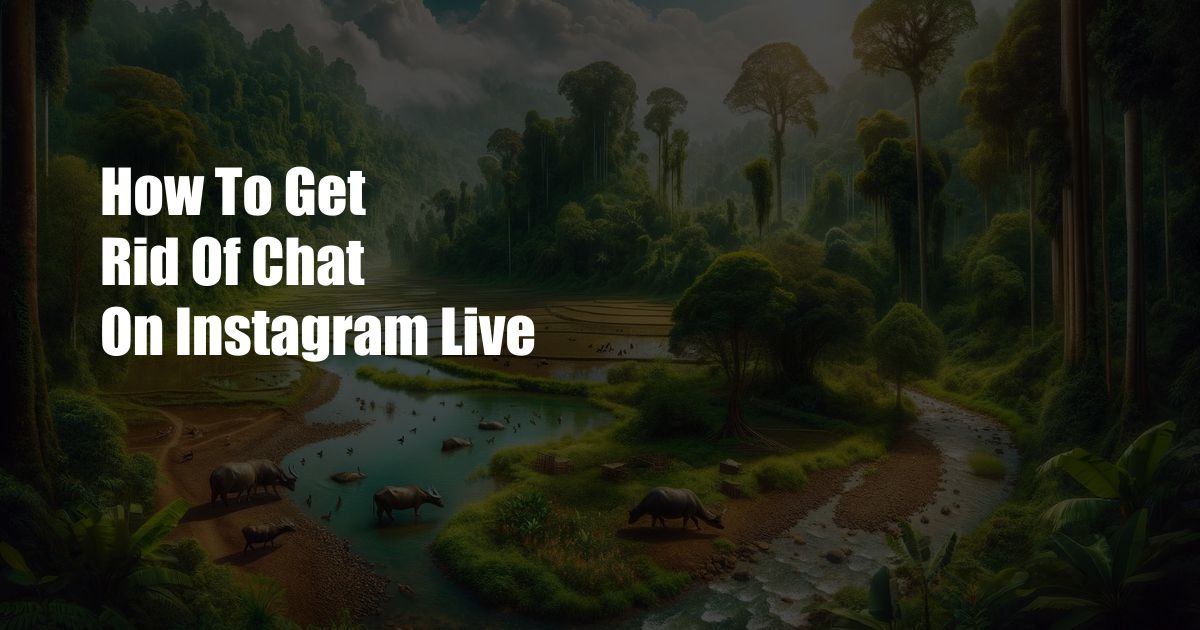
How to Get Rid of Chat on Instagram Live
As an Instagram enthusiast who frequently goes live to connect with my followers, I’ve noticed a recurring annoyance: the chat feature. While it can be a great way to engage with viewers, it can also be distracting and overwhelming. I’ve experimented with various methods to minimize the chat’s presence and regain control over my live sessions. In this article, I’ll share my experience and provide a comprehensive guide on how to effectively remove or manage the chat during your Instagram live streams.
Navigating the Chat Overload
The chat feature on Instagram Live can quickly become a floodgate of messages, especially if you have a large following. Trying to read all the comments while also presenting your content can be a daunting task. It’s understandable why many users seek ways to eliminate or control the chat during their live streams.
Disabling the Chat Option
If you prefer a clean and distraction-free live experience, you can completely disable the chat feature. Here’s how:
- Start an Instagram live stream as usual.
- Tap on the three dots in the bottom right corner of the screen.
- Select “Turn off Chat.”
By doing this, your viewers will no longer be able to send messages during your live session. However, they will still be able to view your stream and react with emojis.
Moderating the Chat
If you don’t want to disable the chat entirely but still want to manage the incoming messages, you can enable moderation. This allows you to filter out inappropriate or unwanted comments before they appear on your stream.
- Before going live, tap on the “Camera” icon in the top left corner of your Instagram home page.
- Swipe left until you reach the “Live” option.
- Tap on the “Settings” gear icon in the bottom left corner.
- Under “Comments,” toggle on the “Filter Offensive Comments” option.
Instagram’s moderation tools are constantly evolving. You can also utilize external moderation services or assign moderators to manage the chat during your live streams.
Muting and Blocking Users
If specific users are causing disruptions or sending inappropriate messages, you can mute or block them during your live stream. To mute a user, simply tap on their username and select “Mute.” To block a user, tap on their username and select “Block.” By taking these actions, you can maintain control over your chat and create a more positive and engaging experience for your viewers.
Utilizing Third-Party Tools
In addition to Instagram’s built-in features, there are several third-party tools available that can help you manage the chat during your live streams. These tools offer advanced features such as automated moderation, custom filters, and the ability to display selected comments on your stream.
Here are a few popular third-party tools for Instagram Live chat management:
- Streamlabs
- Restream
- Mobcrush
These tools can enhance your live stream experience by providing you with greater control over the chat and allowing you to focus on delivering engaging content to your viewers.
FAQ
Q: Will disabling the chat affect my viewer count?
A: No, disabling the chat will not impact your viewer count. Viewers will still be able to watch your live stream and react with emojis. However, they will not be able to send messages.
Q: Can I turn off the chat only for specific viewers?
A: Currently, Instagram does not allow you to disable the chat for individual viewers. You can only disable it for all viewers or keep it enabled for everyone.
Q: How can I prevent trolls from disrupting my live streams?
A: Use the moderation tools provided by Instagram to filter out offensive comments. You can also mute or block specific users who are causing disruptions. Additionally, consider using third-party tools that offer more advanced moderation features.
Conclusion
Managing the chat during Instagram Live streams is crucial to ensure a positive and engaging experience for both yourself and your viewers. By understanding the available options for disabling, moderating, and controlling the chat, you can tailor your live sessions to meet your specific needs. Whether you prefer a complete chat-free experience or a moderated environment, the tools and techniques outlined in this article will empower you to take control and maximize the potential of Instagram Live.
So, if you’re ready to embrace the power of Instagram Live without the distraction of excessive chat, don’t hesitate to implement these tips and regain control over your live streams. Your viewers will appreciate the focus you can maintain on your content, and you’ll enjoy a more streamlined and enjoyable live streaming experience. Are you curious about other ways to enhance your Instagram Live strategy?
 Azdikamal.com Trusted Information and Education News Media
Azdikamal.com Trusted Information and Education News Media