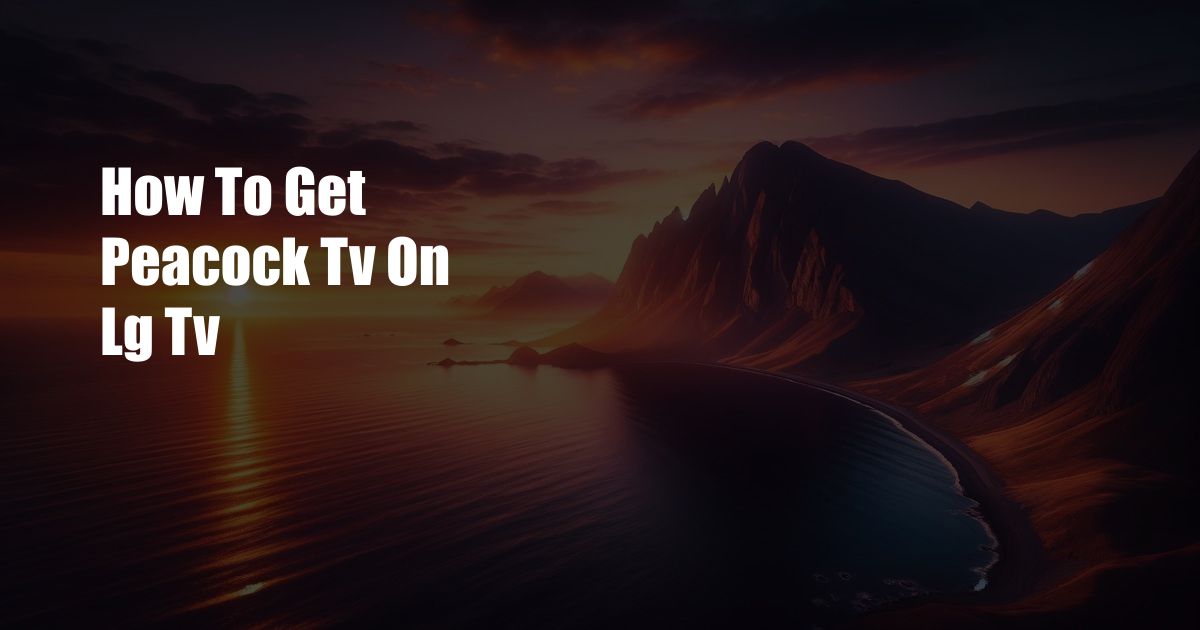
How to Get Peacock TV on LG TV
In the realm of streaming services, Peacock TV stands out as a treasure trove of entertainment, boasting an impressive library of movies, TV shows, live events, and original programming. To unlock this treasure on your LG TV, let’s embark on a step-by-step journey to seamlessly integrate Peacock TV into your home entertainment setup.
Whether you’re a seasoned Peacock TV enthusiast or a curious newcomer, this comprehensive guide will illuminate the path to an effortless streaming experience. So, sit back, relax, and prepare to immerse yourself in a world of limitless entertainment.
Unlocking the Peacock TV App
To access the Peacock TV app on your LG TV, you’ll need to ensure that your TV runs on webOS 3.0 or later. If you’re unsure about the webOS version, navigate to the “Settings” menu on your TV and select “General” followed by “About This TV.”
Once you’ve confirmed the compatibility, follow these steps:
- Press the “Home” button on your LG TV remote.
- Open the LG Content Store by selecting the “LG Store” icon.
- Use the search bar to find the “Peacock TV” app.
- Click “Install” to download and install the app.
Activating Peacock TV
After the installation is complete, launch the Peacock TV app and click “Sign In.” You can either use an existing Peacock TV account or create a new one.
If you’re creating a new account, follow the on-screen prompts to provide your email address, password, and other required information. Once your account is created, you’ll be able to access the full range of Peacock TV content.
Navigating Peacock TV
The Peacock TV app on LG TV features an intuitive interface that makes it easy to discover and enjoy your favorite content. The home screen showcases featured movies, TV shows, and live events, along with personalized recommendations based on your viewing history.
To browse through different categories, use the navigation bar at the bottom of the screen. You can find movies, TV shows, live TV, channels, and a dedicated “Kids” section. Each category offers a wide selection of content to cater to diverse preferences.
Latest Trends and Developments in Peacock TV
Peacock TV continues to evolve, bringing exciting new features and content to its users. Here are some key trends and developments to watch out for:
- Expanded Content Library: Peacock TV is constantly adding new movies, TV shows, and live events to its library, ensuring a fresh and ever-growing selection of entertainment options.
- Original Programming: Peacock TV has invested heavily in original programming, producing critically acclaimed series such as “The Resort,” “Bel-Air,” and “Poker Face.”
- Live Sports Streaming: Peacock TV has secured exclusive rights to stream live sports events, including Premier League soccer, WWE Network, and IndyCar racing.
Tips and Expert Advice for Peacock TV Users
To enhance your Peacock TV experience, here are some tips and expert advice:
- Use the Search Function: The search function allows you to quickly find specific movies, TV shows, or actors. Simply type in your query and hit enter.
- Create a Watchlist: Add movies and TV shows to your watchlist to easily track and access them later.
- Explore the Peacock TV Website: The Peacock TV website offers exclusive content and promotions that may not be available on the LG TV app.
Explaining the Tips and Expert Advice
Using the search function saves you time by allowing you to find exactly what you’re looking for without having to scroll through endless menus.
Creating a watchlist helps you organize your favorite content and ensures that you don’t miss out on new episodes or upcoming releases. The Peacock TV website provides additional opportunities to discover new content and take advantage of exclusive promotions.
Frequently Asked Questions (FAQs)
Q: Can I watch Peacock TV on LG TVs that don’t run on webOS 3.0 or later?
A: No, Peacock TV is only available on LG TVs that support webOS 3.0 or later.
Q: How do I cancel my Peacock TV subscription?
A: You can cancel your Peacock TV subscription through the Peacock TV website or by contacting customer support.
Q: Does Peacock TV offer a free trial?
A: Yes, Peacock TV offers a 7-day free trial for new users.
Conclusion
With the Peacock TV app seamlessly integrated into your LG TV, you now have access to a boundless world of entertainment at your fingertips. From blockbuster movies to captivating TV shows, live events to exclusive originals, Peacock TV has something for everyone.
Whether you’re looking to catch up on the latest episodes of your favorite shows, delve into a new movie, or cheer on your favorite sports teams, Peacock TV on LG TV has you covered. So, sit back, relax, and enjoy the endless possibilities that Peacock TV has to offer.
Are you ready to unlock the treasure trove of entertainment that awaits you on Peacock TV? Get started today and immerse yourself in a world of cinematic and streaming wonders.
 Azdikamal.com Trusted Information and Education News Media
Azdikamal.com Trusted Information and Education News Media