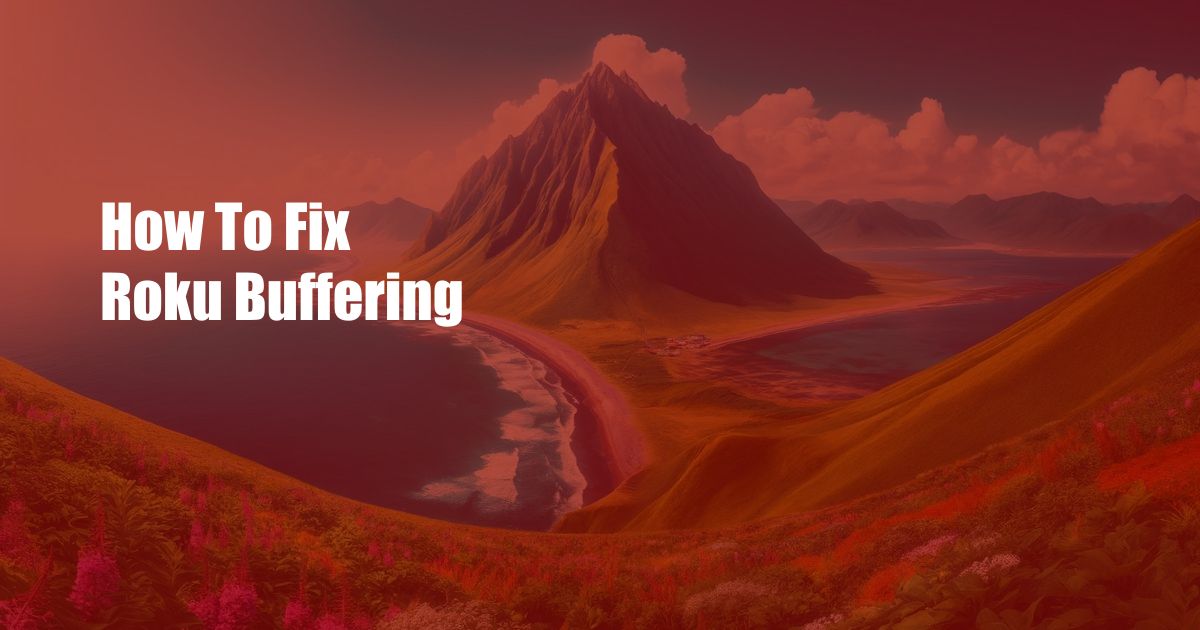
How to Fix Roku Buffering and Elevate Your Streaming Experience
Imagine this: you’re all set for a cozy movie night, armed with your favorite snacks and a blanket. But just as the plot thickens, your Roku starts buffering, shattering your cinematic bliss. Frustrating, right? Well, fret not, fellow Roku enthusiasts! In this comprehensive guide, we’ll delve into the realm of Roku buffering and equip you with the knowledge and techniques to vanquish this streaming nemesis.
Buffering occurs when your Roku device struggles to maintain a stable internet connection, resulting in interruptions in your streaming experience. The reasons for this can be as varied as a faulty router or an overabundance of devices competing for bandwidth. But fear not, for we’ll unravel the causes and provide expert solutions to restore seamless streaming.
Unveiling the Culprits: Why Does My Roku Buffer?
Several factors can contribute to Roku buffering, including:
- Weak Wi-Fi signal: Ensure your Roku device is within range of a strong Wi-Fi signal. Check for any obstacles or interference that may be disrupting the connection.
- Network congestion: Too many devices connected to your network can strain its bandwidth, leading to buffering. Consider disconnecting unused devices or upgrading your internet plan.
- Outdated Roku software: Software updates often include bug fixes and performance enhancements. Keep your Roku device up to date to avoid buffering issues caused by software glitches.
- Overheating: If your Roku device is placed in a poorly ventilated area, it may overheat and cause buffering. Ensure sufficient air circulation around the device.
- Content quality: Streaming high-quality content requires a faster internet connection. Adjust the video resolution or choose a lower-quality stream if your internet speed is limited.
Mastering the Art of Roku Troubleshooting
Now that we’ve identified the potential culprits, let’s dive into the practical solutions:
- Reboot your Roku device: A simple reboot can often resolve buffering issues. Unplug your Roku device, wait a few minutes, and then plug it back in.
- Check your internet connection: Use the Roku remote to navigate to Settings > Network > Check connection. If your internet connection is weak or unstable, try moving your Roku device closer to the router or using an Ethernet cable for a more stable connection.
- Update your Roku software: Regularly updating your Roku software ensures you have the latest bug fixes and performance enhancements. Go to Settings > System > System update to check for and install any available updates.
- Minimize network congestion: Disconnect any unused devices from your Wi-Fi network, especially those that consume a lot of bandwidth, such as gaming consoles or streaming devices.
- Consider a Wi-Fi extender: If your Roku device is far from your router, a Wi-Fi extender can boost the signal strength and improve streaming performance.
Expert Tips to Enhance Your Roku Experience
In addition to the troubleshooting techniques, here are some expert tips to minimize buffering and maximize your Roku streaming experience:
- Use wired Ethernet whenever possible: A wired Ethernet connection provides a more stable and reliable internet connection compared to Wi-Fi.
- Choose a streaming service with adaptive bitrate: Adaptive bitrate technology adjusts the video quality based on your internet speed, minimizing buffering.
- Clear the Roku cache: Over time, the Roku cache can accumulate temporary files that may slow down streaming. Go to Settings > System > Advanced system settings > Empty cache to clear the cache.
- Factory reset your Roku device: If all else fails, a factory reset may resolve persistent buffering issues. This will erase all data on your Roku device, so be sure to back up any important settings or channels before proceeding.
Frequently Asked Questions (FAQs)
Q: Why does my Roku buffer randomly?
A: Random buffering can be caused by network congestion, outdated software, or a weak Wi-Fi signal.
Q: Can I watch TV without buffering on my Roku?
A: Buffering can be minimized but not completely eliminated. By following the tips and troubleshooting techniques outlined in this article, you can significantly reduce buffering and enjoy smoother streaming.
Q: How do I know if my Roku internet is slow?
A: Check the internet connection status in Settings > Network > Check connection. If the connection is weak or unstable, you may experience buffering.
Conclusion: The End of Buffering Blues
With the knowledge and techniques provided in this comprehensive guide, you now possess the power to conquer Roku buffering and elevate your streaming experience to new heights. Remember, buffering is not an inevitable fate but a solvable challenge. By implementing these solutions, you can restore seamless streaming and enjoy your favorite shows and movies without interruption. If you found this article helpful, please share it with fellow Roku users to spread the buffering-banishing wisdom. Are you ready to bid farewell to buffering and embrace the bliss of uninterrupted streaming? Let us know in the comments below!
 Azdikamal.com Trusted Information and Education News Media
Azdikamal.com Trusted Information and Education News Media