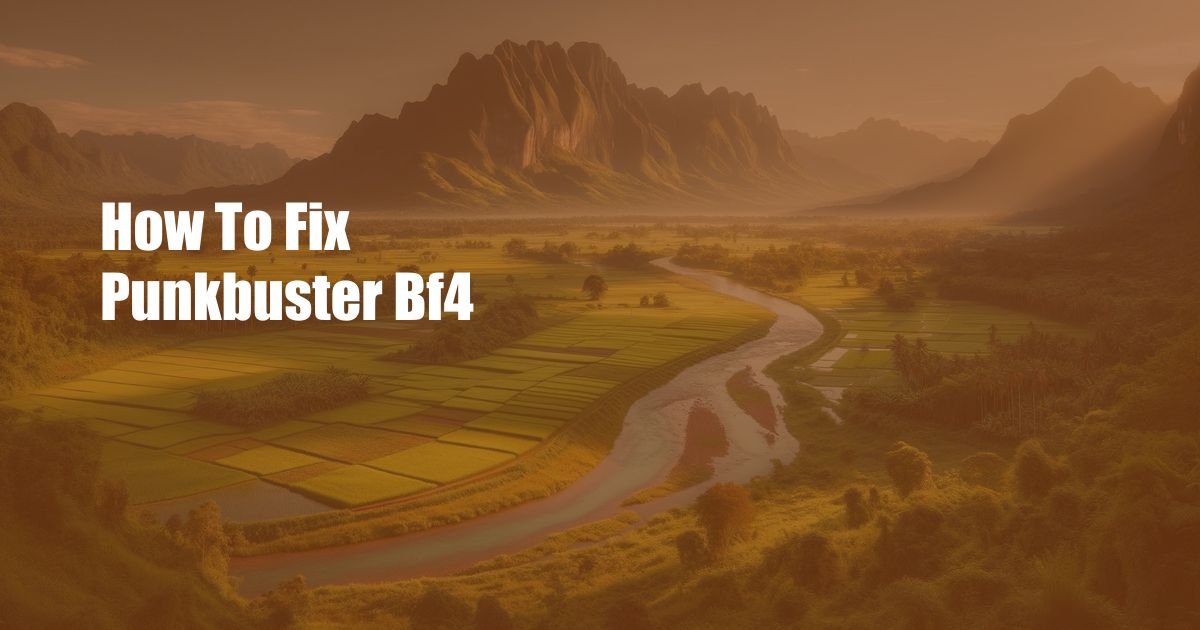
How to Fix PunkBuster BF4: A Comprehensive Guide
As an avid gamer, I can’t count the number of times I’ve been locked out of a match due to PunkBuster issues. This notorious anti-cheat software has been a bane for online gaming for years, and Battlefield 4 is no exception. If you’re facing similar frustrations, read on for a comprehensive guide on how to troubleshoot and fix PunkBuster BF4.
Troubleshooting PunkBuster BF4
Before diving into specific solutions, let’s understand the common causes of PunkBuster errors:
- Corrupted or missing PunkBuster files
- Blocked ports
- Firewall conflicts
- Outdated PunkBuster service
Detailed Solutions for PunkBuster Issues
1. Reinstall PunkBuster
Start by reinstalling PunkBuster. This will ensure you have the latest and correct version of the software. Here’s how:
- Navigate to your Battlefield 4 installation folder.
- Locate the “PunkBuster” folder and open it.
- Run the “pbsvc.exe” application.
- Follow the prompts to reinstall PunkBuster.
2. Check Port Forwarding
Ensure that you have the necessary ports forwarded on your router. PunkBuster requires the following ports to communicate:
- TCP: 8777
- UDP: 8777
- UDP: 8080
Refer to your router’s manual for instructions on how to set up port forwarding.
3. Disable Firewall
Some firewalls may interfere with PunkBuster’s operations. Temporarily disable your firewall to check if that resolves the issue. If it does, configure your firewall to allow PunkBuster connections.
4. Update PunkBuster Service
Check if there are any updates available for the PunkBuster service. To do this:
- Open your web browser and go to the PunkBuster website.
- Click on the “Download” tab.
- Select your game and version.
- Download and install the latest update.
5. Verify Game Files
Corrupted game files can also cause PunkBuster issues. Verify the integrity of your game files through the following steps:
- Launch Origin.
- Right-click on Battlefield 4.
- Select “Repair”.
- Origin will scan and repair any corrupted files.
Tips and Expert Advice
In addition to the solutions mentioned above, here are some additional tips and expert advice:
- Restart your computer after implementing any changes.
- Check the PunkBuster website’s support forums for specific error codes.
- If all else fails, contact PunkBuster support for assistance.
FAQ on PunkBuster BF4
**Q: Why am I getting a PunkBuster error?**
A: Common causes include corrupted PunkBuster files, blocked ports, firewall conflicts, or outdated service.
**Q: How can I fix a PunkBuster “blocked” error?**
A: Check your port forwarding settings and ensure that all necessary ports are open.
**Q: What should I do if I’m getting a “file not found” error?**
A: Reinstall PunkBuster or verify the integrity of your game files.
Conclusion
By following these steps and incorporating the tips and expert advice provided, you should be able to successfully resolve any PunkBuster BF4 issues. Remember, patience and perseverance are key. If you’re still facing problems, don’t hesitate to reach out to the PunkBuster support team for further assistance.
Let me know in the comments section below if you found this guide helpful. Share your experiences with PunkBuster and let’s discuss how we can keep our online gaming environments fair and enjoyable.
 Azdikamal.com Trusted Information and Education News Media
Azdikamal.com Trusted Information and Education News Media