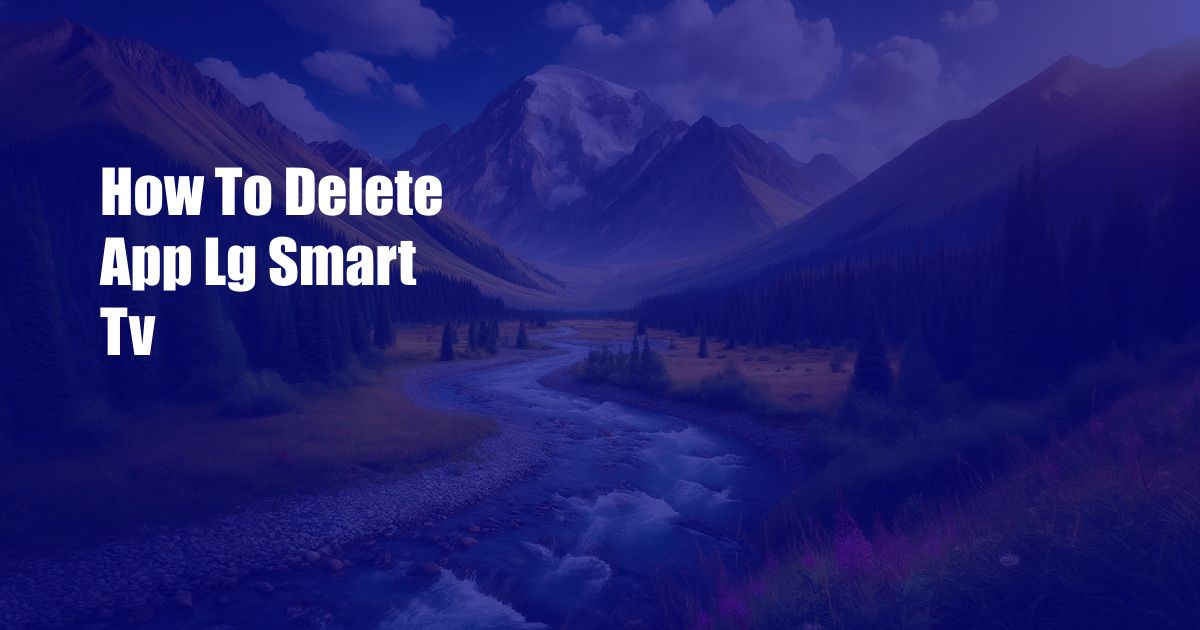
How to Banish Unwanted Apps from Your LG Smart TV
Staring at a screen filled with unused apps can be a frustrating experience. It clutters your TV’s interface, making it harder to find the content you actually want to watch. If you’re the owner of an LG Smart TV, you’re in luck! This guide will walk you through the simple steps of removing apps you no longer need, freeing up space and restoring order to your entertainment hub.
Uninstalling Apps: A Step-by-Step Guide
-
Navigate to the Home screen: Begin by pressing the Home button on your remote control.
-
Access the app list: Scroll down to the bottom of the Home screen and select the “Apps” tab.
-
Find the app to remove: Use the navigation keys to locate the app you want to delete.
-
Press the Options button: Once you’ve found the app, press the Options button on your remote control (it typically has a small gear icon).
-
Select Uninstall: From the options menu, choose “Uninstall.”
-
Confirm removal: A confirmation message will appear. Select “Yes” to proceed with the uninstallation.
Tips for Effective App Removal
1. Clean up regularly: Regularly review your installed apps and remove any that you no longer use. This will keep your TV’s interface clutter-free and minimize unnecessary distractions.
2. Check for updates: Some apps may have updates available that improve performance or introduce new features. Regularly checking for updates can help extend the lifespan of your apps and prevent them from becoming outdated.
3. Explore alternative apps: If you find that you’re not satisfied with a particular app, don’t hesitate to explore alternative options. The LG Content Store offers a wide selection of apps, so you’re bound to find one that suits your needs better.
Frequently Asked Questions
Q: Can I reinstall an app after I’ve uninstalled it?
A: Yes, you can easily reinstall any app that you’ve removed. Simply navigate to the LG Content Store and search for the app you want to reinstall.
Q: What happens to my app data when I uninstall an app?
A: Uninstalling an app will typically erase all of its associated data, including user preferences, settings, and saved content.
Q: How do I uninstall multiple apps at once?
A: Unfortunately, the LG Smart TV does not currently support the ability to uninstall multiple apps simultaneously. You will need to uninstall each app individually.
Conclusion
Decluttering your LG Smart TV’s app list is a quick and easy process that can significantly enhance your viewing experience. By following the steps outlined in this guide and embracing the tips and advice provided, you can maintain a clean and organized entertainment hub, ensuring that your TV remains a source of enjoyment for years to come.
Are you interested in learning more about app management on your LG Smart TV?
 Azdikamal.com Trusted Information and Education News Media
Azdikamal.com Trusted Information and Education News Media