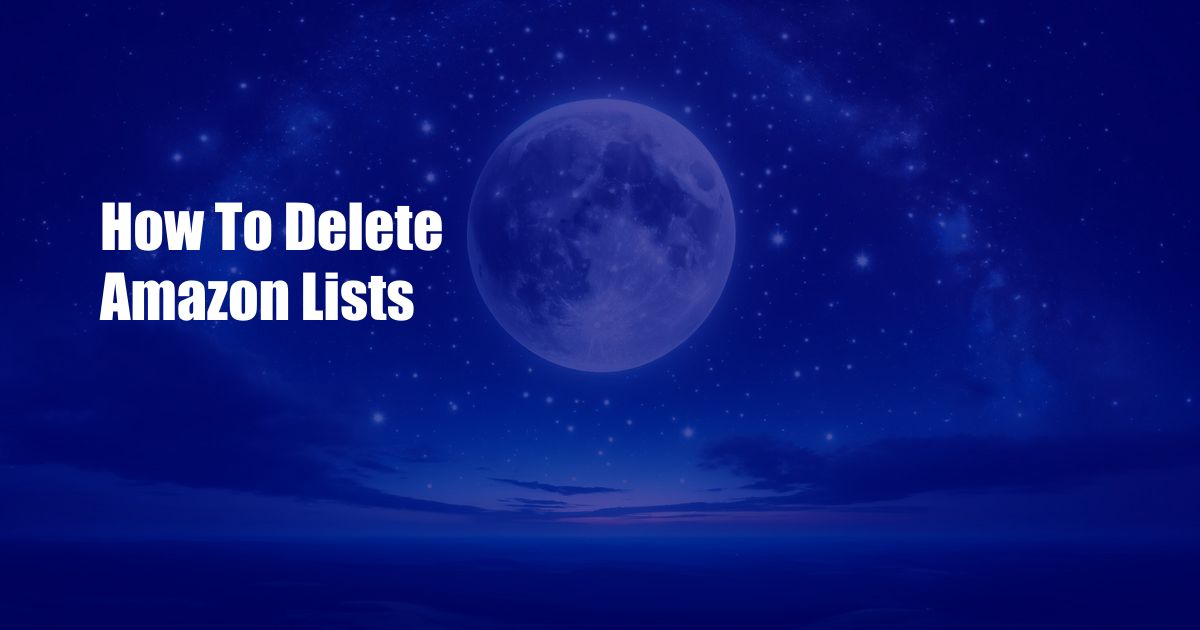
How to Delete Amazon Lists: A Comprehensive Guide to Declutter Your Account
Virtual lists, like physical clutter, can accumulate in our digital lives. As an avid Amazon shopper, I’ve found myself with a myriad of lists, each filled with potential purchases. While these lists serve a purpose, occasionally they need a cleanup. One may have outgrown a hobby or simply wants to declutter their account. This comprehensive guide will provide step-by-step instructions on how to delete Amazon lists, decluttering your account and streamlining your online shopping experience.
Before embarking on this digital decluttering journey, let’s explore a related topic—managing Amazon Prime Video watchlists. These watchlists serve as a convenient way to keep track of movies and TV shows you intend to watch. However, they too can benefit from occasional cleanups. Follow this guide to effectively manage your watchlists, ensuring you have easy access to the content you want to watch.
Delete an Amazon List: Step-by-Step Instructions
- Log in to your Amazon account on a desktop or laptop computer. (Deleting lists from the mobile app is currently not supported.)
- Hover over “Lists” in the top navigation bar and select “Your Lists” from the drop-down menu.
- Locate the list you wish to delete and click on the three dots (…) to the right of the list name.
- Select “Delete this List” from the drop-down menu that appears.
- Confirm the deletion by clicking on “Delete” in the pop-up window.
Advanced List Management: Merging, Editing, and Sharing
While deleting lists is a straightforward process, Amazon offers additional options for managing your lists, including merging, editing, and sharing. Merging lists allows you to combine multiple lists into a single, comprehensive list. To merge lists, simply check the boxes next to the lists you want to combine, then click on the “Merge Lists” button at the top of the page.
Editing lists enables you to change the list name, description, and privacy settings. To edit a list, click on the pencil icon next to the list name. You can also share your lists with others by clicking on the “Share” button and entering their email addresses. Amazon provides granular control over sharing permissions, allowing you to specify whether others can view, edit, or add items to your shared lists.
Manage Watchlists: Declutter Your Streaming Queue
Just like Amazon lists, watchlists can benefit from regular cleanups. To manage your watchlists, navigate to the Prime Video website and hover over “Watchlist” in the top navigation bar. From the drop-down menu, select “My Watchlist.” Here, you can view all the movies and TV shows you’ve added to your watchlist. To remove an item from your watchlist, simply click on the “Remove from Watchlist” button next to the item.
Additionally, you can use the “Sort by” and “Filter by” options to organize your watchlist based on various criteria, such as release date, genre, orIMDb rating. This makes it easier to find the content you’re interested in and declutter your watchlist accordingly.
Tips and Expert Advice for Streamlining Your Amazon Experience
Frequently Asked Questions on Amazon List Management
- Can I recover a deleted list? Unfortunately, once a list is deleted, it cannot be recovered.
- Can I share a list with someone who doesn’t have an Amazon account? Yes, you can share a list with anyone via email, even if they don’t have an Amazon account. They will receive an email with a link to view the list.
- Can I merge lists from different accounts? No, you cannot merge lists from different Amazon accounts.
- How do I delete an item from a shared list? To delete an item from a shared list, you must have edit permissions for that list. Click on the “Edit” button next to the list name and then click on the “Remove” button next to the item you want to delete.
Declutter and Optimize Your Amazon Experience
By following the steps and tips outlined in this guide, you can effectively delete Amazon lists, manage your watchlists, and declutter your Amazon account. Remember, regular cleanups and organization will enhance your shopping and streaming experience, making it more tailored and enjoyable. Take the time to declutter your Amazon lists and watchlists today and enjoy a more streamlined and organized online experience.
Are you interested in learning more about Amazon list management or have additional questions? Leave a comment below and let’s continue the conversation.
 Azdikamal.com Trusted Information and Education News Media
Azdikamal.com Trusted Information and Education News Media