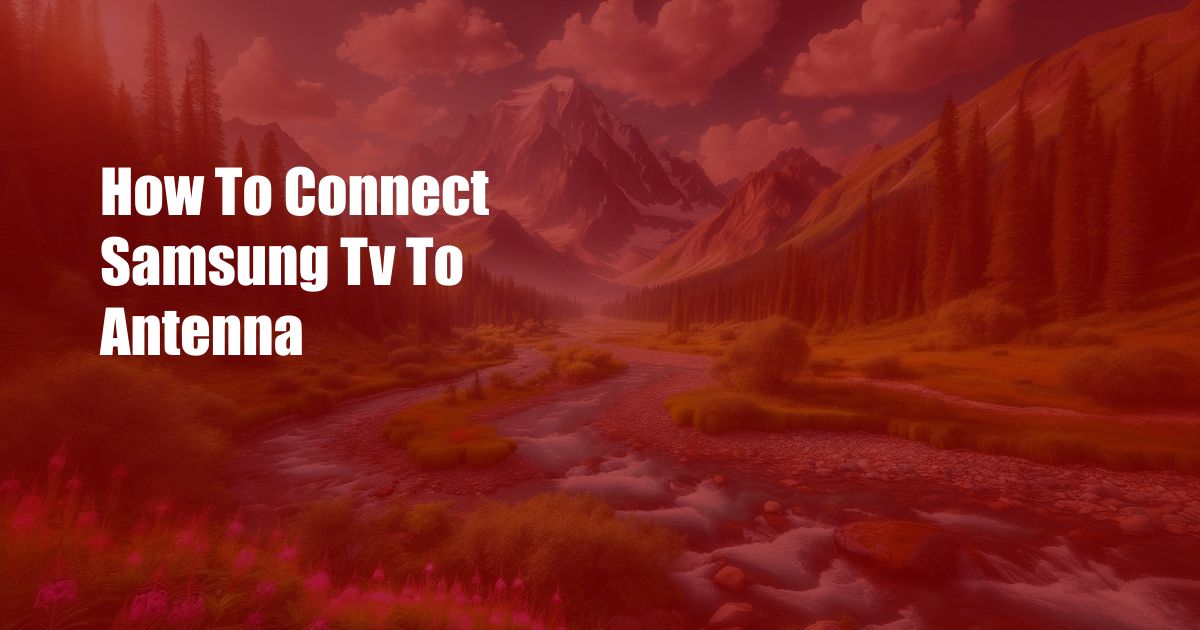
How to Effortlessly Connect Your Samsung TV to an Antenna: A Comprehensive Guide
In the realm of home entertainment, the seamless integration of your Samsung TV with an antenna is paramount to unlocking a world of free crystal-clear channels. Whether you’re a seasoned TV enthusiast or a novice navigating the world of broadcasting, this comprehensive guide will empower you to effortlessly establish a connection that will elevate your viewing experience.
As we embark on this journey, let’s paint a relatable scenario. Imagine yourself curled up on your cozy couch, eagerly anticipating your favorite shows or the latest news updates. However, your excitement is abruptly halted by a frustrating lack of signal. Rest assured, with the knowledge you’ll gain from this article, you’ll bid farewell to such disappointments and embrace the joy of uninterrupted entertainment.
Antenna Selection: A Crucial First Step
The foundation of a successful connection hinges on selecting the right antenna. Your choice will depend on several factors, including your location, proximity to broadcast towers, and desired signal strength.
For those in densely populated areas, an indoor antenna may suffice. These compact devices are designed for easy setup and blend seamlessly into your living space. However, if you reside in a remote area or experience poor reception, an outdoor antenna with a larger surface area and higher gain is recommended. Consider factors like wind resistance, durability, and mounting options when choosing an outdoor antenna.
Connecting the Antenna to Your TV
Once you have your antenna in hand, the next step is to connect it to your Samsung TV. Locate the “ANT IN” or “Antenna Input” port on the back or side of your TV. It’s typically a round port with a screw-on connector.
Carefully attach the coaxial cable from your antenna to the “ANT IN” port. Ensure the connection is secure to avoid any loose connections or signal loss. If you encounter any difficulties, refer to your TV’s user manual or seek assistance from a qualified technician.
Scanning for Channels: Unlocking a World of Content
Now that your antenna is connected, it’s time to scan for available channels. Navigate to the “Settings” or “Menu” section of your TV and search for the “Channel Scan” or “Auto-Tune” option. Initiate the scan and allow your TV to detect all available broadcast channels in your area.
Depending on your antenna type and location, the scanning process may take some time. Once it’s complete, you’ll be presented with a list of available channels. Organize and save your favorite channels for easy access and enjoy a wide variety of programming without the hefty subscription fees.
Optimizing Signal Strength: A Tailored Approach
To ensure optimal signal strength and crystal-clear reception, consider these additional tips:
- Position your antenna in a location with a clear line of sight to broadcast towers. Avoid placing it near obstructions like walls, furniture, or other electronic devices that may interfere with the signal.
- Experiment with different antenna placements and heights to find the position that yields the best signal strength. Use a signal strength meter app or the signal strength indicator on your TV to guide your adjustments.
- If you encounter persistent signal issues, consider using a signal amplifier or a distribution amplifier to boost the signal strength and improve reception quality.
Troubleshooting Common Issues: A Path to Resolution
In the unlikely event that you encounter any challenges while connecting your Samsung TV to an antenna, consult the following troubleshooting tips:
- No Signal: Verify that your antenna is securely connected to your TV and that the coaxial cable is not damaged. Ensure that you have performed a channel scan and that your TV is tuned to the correct channel.
- Weak Signal: Optimize your antenna placement and experiment with different heights and locations. Consider using a signal amplifier or a distribution amplifier to boost the signal strength.
- Intermittent Signal: Inspect the coaxial cable for any damage or loose connections. Try replacing the cable with a new one to eliminate any cable-related issues.
FAQs: Empowering Your Antenna Knowledge
Q: Can I use any type of antenna with my Samsung TV?
A: While most Samsung TVs support a wide range of antennas, it’s recommended to select an antenna specifically designed for your location and reception needs.
Q: How often should I scan for channels?
A: Regularly scanning for channels ensures that you stay up-to-date with any new channels or changes in broadcast frequencies. It’s advisable to perform a channel scan whenever you experience signal issues or relocate your TV.
Q: What is the difference between an indoor and outdoor antenna?
A: Indoor antennas are ideal for urban areas with strong signal strength, while outdoor antennas provide better reception in rural or remote areas with weaker signals.
Conclusion: Embracing a World of Entertainment
By meticulously following the steps outlined in this comprehensive guide, you’ll seamlessly connect your Samsung TV to an antenna, unlocking a world of free entertainment at your fingertips. Whether you’re an avid sports enthusiast, a news buff, or simply seeking family-friendly programming, the crisp, clear reception will elevate your viewing experience to new heights.
Embark on this journey of entertainment and discover the joy of watching your favorite shows, catching up on the latest news, and accessing a vast array of channels without the burden of subscription fees. Is there any other topic you are interested to read more about?
 Azdikamal.com Trusted Information and Education News Media
Azdikamal.com Trusted Information and Education News Media