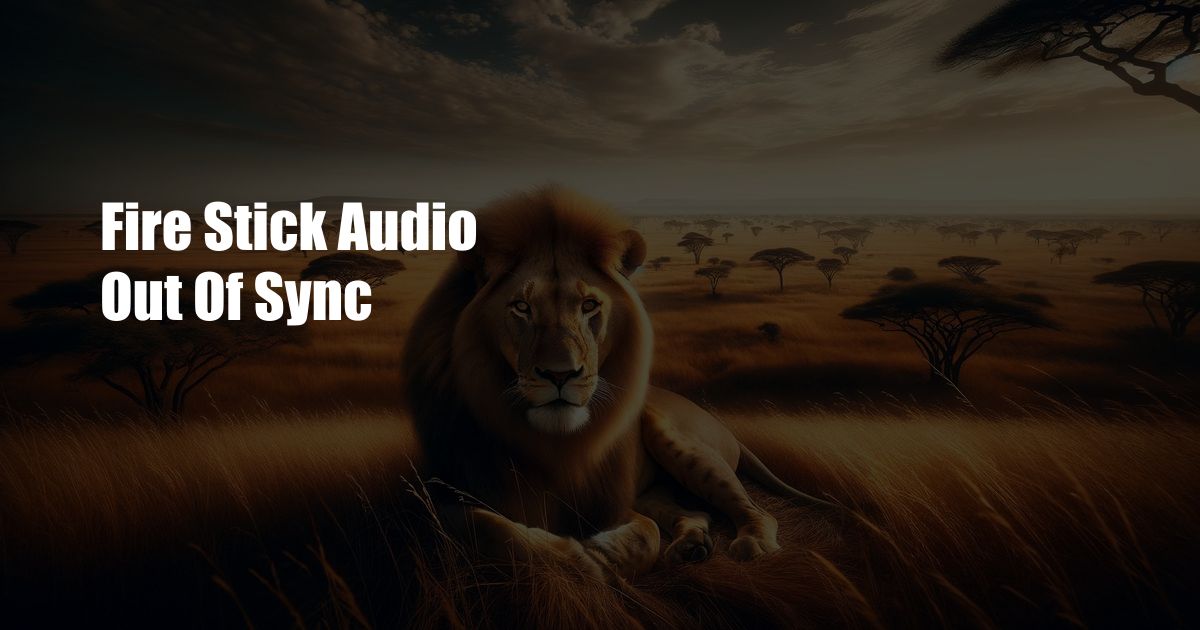
Fire Stick Audio Out of Sync: Unlocking the Secrets to a Seamless Experience
As the world of streaming entertainment continues to evolve, we often encounter minor inconveniences that can disrupt our viewing pleasure. One such issue is audio out of sync on Fire Stick devices. I recently faced this problem while binge-watching my favorite show, and it was incredibly frustrating. The mismatch between the audio and video tracks made it impossible to fully immerse myself in the storyline. If you’re experiencing similar difficulties, fear not! This comprehensive guide will delve into the intricacies of Fire Stick audio out of sync issues and provide practical solutions to resolve them.
The audio out of sync problem on Fire Stick devices stems from various underlying causes. Understanding these factors will help you identify the root of the issue and apply the most effective solution.
Understanding Audio Latency
Audio latency refers to the delay between the moment a sound is produced and when it’s heard through the speakers or headphones. When this delay becomes noticeable, it can create a misalignment between the audio and video tracks, resulting in an out-of-sync experience. Several factors can contribute to audio latency on Fire Stick devices, including the speed of your internet connection, the processing capabilities of the device, and the type of audio output you’re using.
Common Causes of Audio Out of Sync on Fire Stick
To effectively troubleshoot audio out of sync problems on Fire Stick, it’s crucial to identify the potential causes. These include:
- Slow or unstable internet connection
- Low processing power of the Fire Stick device
- Outdated software or firmware
- Issues with the HDMI cable or other audio connections
- External audio devices, such as soundbars or headphones, that may introduce latency
Resolving Audio Out of Sync on Fire Stick
Now that we’ve covered the causes, let’s dive into the practical solutions to resolve audio out of sync issues on Fire Stick devices. Here’s a step-by-step guide:
- Check your internet connection: Start by verifying your internet speed and stability. Slow or intermittent internet can cause audio buffering and out-of-sync issues. Ensure you have a strong Wi-Fi signal or a stable Ethernet connection.
- Restart your Fire Stick: A simple restart can often resolve minor software glitches and refresh the device’s resources. Unplug your Fire Stick from the power outlet, wait a few seconds, and plug it back in.
- Update your Fire Stick: Outdated software can introduce bugs and performance issues. Check for and install any available software updates for your Fire Stick device. Go to Settings > My Fire TV > About > Check for Updates.
- Inspect the HDMI cable: Loose or damaged HDMI cables can cause audio-video synchronization problems. Disconnect and reconnect the HDMI cable at both ends, ensuring it’s securely plugged in.
- Try a different audio output: If you’re using an external audio device, try switching to the built-in speakers on your Fire Stick. This will help you determine if the issue lies with your external audio setup.
- Enable Dolby Digital Plus output: In some cases, enabling Dolby Digital Plus output can resolve audio out of sync issues. Go to Settings > Display & Sounds > Audio > Dolby Digital Plus Output and set it to “On.”
Tips from the Experts
In addition to the steps outlined above, here are some expert tips that may help you resolve audio out of sync issues on Fire Stick:
- Use a high-quality HDMI cable: Cheap or low-quality HDMI cables can contribute to audio latency. Invest in a certified high-speed HDMI cable that supports the latest HDMI standards.
- Disable audio processing features: Some Fire Stick apps offer audio processing features like surround sound or bass enhancement. Temporarily disable these features to see if it resolves the audio sync issue.
- Factory reset your Fire Stick: As a last resort, you can perform a factory reset on your Fire Stick. This will erase all data and settings, so make sure you back up any important content before proceeding.
Frequently Asked Questions (FAQs)
Q1: Why is the audio on my Fire Stick out of sync when I use headphones?
A: Bluetooth headphones can introduce additional audio latency. Try using wired headphones or earbuds to minimize delay.
Q2: I’ve tried all the troubleshooting steps, but the audio is still out of sync. What should I do?
A: Contact Amazon customer support or consider replacing your Fire Stick device if the issue persists.
Conclusion
Audio out of sync on Fire Stick devices can be frustrating, but it’s often resolvable with the right approach. By following the steps and tips outlined in this guide, you can restore harmony to your streaming experience. Whether you’re an avid movie buff or simply enjoy catching up on your favorite shows, experiencing seamless audio-video synchronization is essential for maximizing your entertainment enjoyment. If you’ve encountered an audio out of sync issue on Fire Stick and successfully resolved it, please share your experience in the comments below to help others who may face similar challenges.
 Azdikamal.com Trusted Information and Education News Media
Azdikamal.com Trusted Information and Education News Media