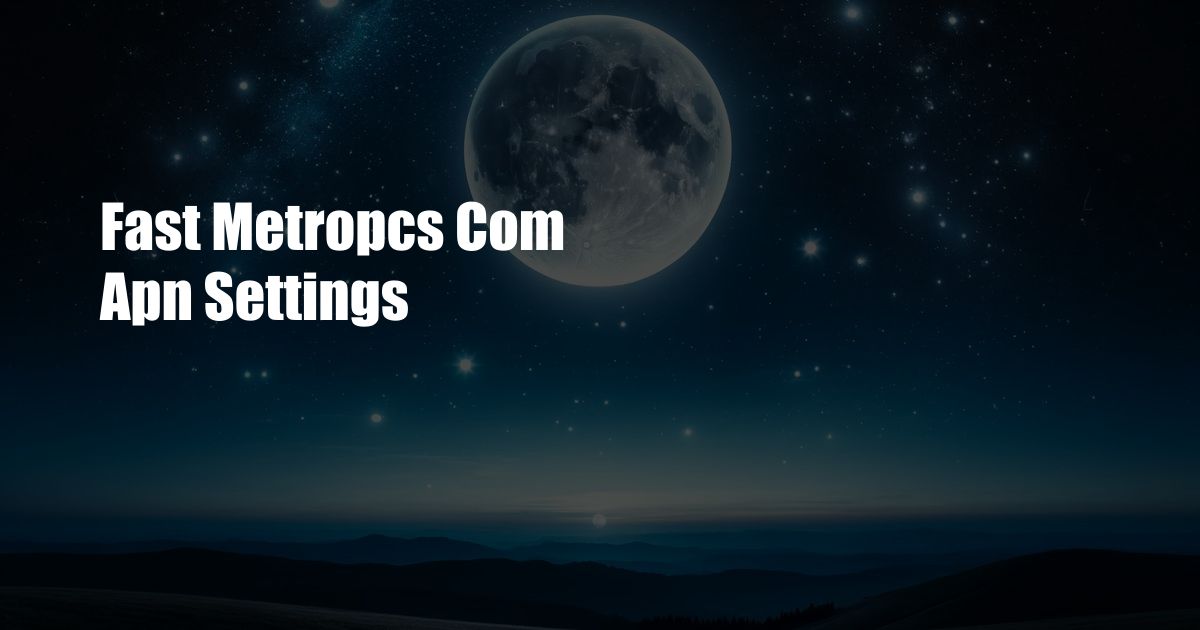
Fast metropcs com APN Settings: A Comprehensive Guide to Optimizing Your Mobile Connection
In today’s fast-paced digital world, a reliable internet connection on your mobile device is no longer a luxury but a necessity. Whether you’re streaming videos, browsing social media, or managing your finances, a stable and speedy internet connection is crucial for seamless online experiences. However, achieving optimal connectivity on your MetroPCS device requires a proper understanding of Access Point Names (APNs), and that’s where this comprehensive guide comes in.
In this article, we’ll delve into the world of APN settings, providing you with a clear understanding of what they are, how they work, and how to configure them correctly on your MetroPCS device. By the end of this guide, you’ll have the knowledge and know-how to optimize your mobile connection and enjoy blazing-fast internet speeds.
APN Fundamentals: What is an APN and Why is it Important?
An Access Point Name (APN) is a critical network configuration setting that allows your MetroPCS device to connect to the cellular data network provided by your carrier. It acts as a gateway between your device and the internet, ensuring that data can flow seamlessly between the two.
When you connect to a cellular network, your device sends a request to the APN, which then routes your data packets to the appropriate destination. Without a properly configured APN, your device will not be able to establish a connection to the internet or send and receive data.
Configuring Fast metropcs com APN Settings for Optimal Performance
To achieve optimal internet speeds and a reliable connection on your MetroPCS device, it’s essential to configure the correct APN settings. Here’s a step-by-step guide to help you do just that:
- Go to Settings: Open the Settings app on your MetroPCS device and navigate to the “Network & Internet” section.
- Select “Access Point Names”: Tap on the “Mobile network” option, then choose “Access Point Names.”
- Create a New APN: If the MetroPCS APN is not already listed, tap on the “+” or “Add” button to create a new APN.
- Enter the APN Settings: Fill in the required fields with the following information:
- Name: MetroPCS
- APN: fast.metropcs.com
- Username: Leave blank
- Password: Leave blank
- Authentication Type: PAP or CHAP
- APN Type: default,supl
- APN Protocol: IPv4/IPv6
- Roaming Protocol: IPv4/IPv6
- Save the APN: Once you have entered all the necessary information, tap on the “Save” or “Create” button to create the new APN.
Troubleshooting APN Issues
If you’re experiencing issues connecting to the internet or sending and receiving data on your MetroPCS device, it’s possible that your APN settings are incorrect or outdated. Here are a few troubleshooting tips to help you resolve any APN-related problems:
- Check the APN Configuration: Double-check that the APN settings on your device match the information provided above. Make sure that the APN name, username, password, and authentication type are all correct.
- Reset the APN Settings: If you’ve made any changes to the APN settings and are still experiencing issues, try resetting them back to the default values. This can be done by deleting the existing APN and creating a new one with the correct settings.
- Contact MetroPCS Support: If you’re unable to resolve the APN issues on your own, don’t hesitate to contact MetroPCS customer support. They can help you troubleshoot the problem and ensure that your device is properly connected to the cellular data network.
Frequently Asked Questions (FAQs)
Q: What is the difference between PAP and CHAP authentication types?
A: PAP (Password Authentication Protocol) is a simple authentication method that sends the username and password in plain text. CHAP (Challenge-Handshake Authentication Protocol) is a more secure method that uses a challenge-response mechanism to verify the identity of the device.
Q: Why is my APN not working?
A: There could be several reasons why your APN is not working. Incorrect APN settings, network outages, or hardware issues could be the cause. Troubleshooting the problem by checking the APN configuration, resetting the settings, or contacting MetroPCS support can help you resolve the issue.
Q: How often should I update my APN settings?
A: APN settings rarely change, but it’s advisable to check for updates from MetroPCS periodically. If there are any changes to the APN configuration, updating the settings on your device will ensure optimal connectivity.
Conclusion
Optimizing your APN settings is a crucial step in enhancing your mobile internet experience on MetroPCS. By following the steps outlined in this guide, you can configure the correct APN settings, troubleshoot any issues, and enjoy a fast, reliable, and secure connection. Remember, a properly configured APN is the gateway to a seamless online experience, empowering you to stay connected, productive, and entertained on the go.
If you have any further questions or would like to learn more about APN settings and mobile connectivity, feel free to reach out to me in the comments section below. I’d be happy to assist you and provide additional insights on this topic.
 Azdikamal.com Trusted Information and Education News Media
Azdikamal.com Trusted Information and Education News Media