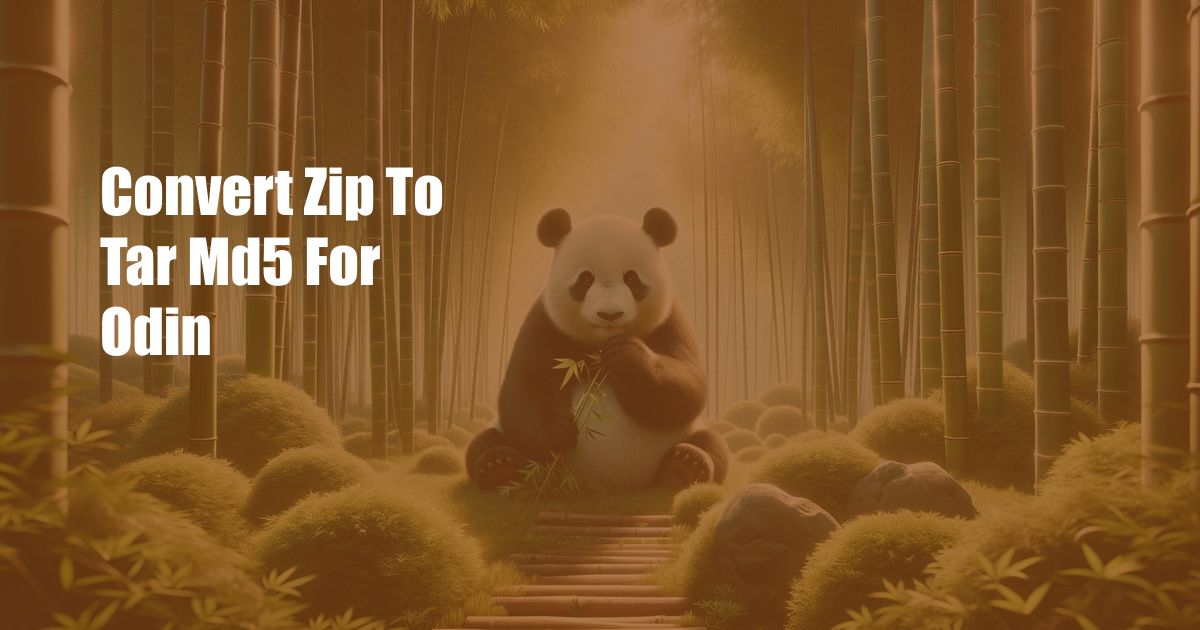
Convert ZIP to TAR MD5 for Odin: A Comprehensive Guide
As a seasoned Odin user, I’ve often found myself needing to convert ZIP files to TAR MD5 format for flashing firmware updates. This process can be daunting for beginners, so I’ve compiled a detailed guide to help you navigate it seamlessly. Let’s delve into the world of file conversion and unlock the potential of your Odin-fueled adventures.
Unveiling the Essentials: ZIP, TAR, and MD5
Before we dive into the conversion process, let’s clarify the key terms involved. ZIP is a popular file compression format that reduces file size without compromising data integrity. TAR (Tape Archive), on the other hand, is a file archiving format that combines multiple files into a single entity. MD5 (Message Digest 5) is a cryptographic hash function that generates a unique fingerprint for a given file, ensuring its authenticity.
By converting a ZIP file to TAR MD5 format, we essentially combine the benefits of both formats. We compress the file using TAR to reduce its size and then generate an MD5 hash to verify its integrity. This is particularly crucial when flashing firmware updates, as it ensures that the file you’re installing is genuine and not a malicious replica.
Step-by-Step Conversion Guide
Diving into the Conversion Process
Now that we’ve covered the basics, let’s delve into the actual conversion process. We’ll use a command-line interface for this task, so make sure you have it ready on your computer.
- Locate the ZIP File: Begin by identifying the ZIP file you want to convert. It’s usually the firmware update file downloaded for your device.
- Create a New Folder: Create a new folder in a convenient location where you can save the converted TAR MD5 file.
- Open the Command Prompt: Launch the command prompt by typing “cmd” into the search bar and selecting “Command Prompt” from the results.
- Navigate to the Folder: Type “cd” followed by the path to the folder where your ZIP file is located and press Enter. This will change your current directory to the ZIP file’s location.
- Execute the Conversion: Enter the following command:
tar -cvf.tar .zip Replace
with the desired name for your TAR file and with the name of your ZIP file, including its extension. Press Enter to start the conversion. - Calculate the MD5 Hash: Once the conversion is complete, calculate the MD5 hash of the TAR file using this command:
md5sum.tar Replace
with the name of the TAR file created in the previous step. The result will be a 32-character string, which is the MD5 hash of your file. - Rename the File: Finally, rename the TAR file to include the MD5 hash in its name. This will help you easily identify and verify the file’s authenticity. You can do this by entering the following command:
mv.tar - .tar.md5 Replace
with the name of your TAR file and with the MD5 hash string obtained in the previous step.
Verifying the Result
To ensure that the conversion was successful, you can use the “md5sum” command again to verify that the hash of the converted file matches the hash you calculated earlier. If the hashes match, you can proceed with using the converted TAR MD5 file for flashing firmware updates using Odin.
Tips and Expert Advice
Beyond the Basics: Enhancing Your Conversion Skills
- Utilize GUI Tools: While the command-line method offers precise control, you can use graphical user interface (GUI) tools like 7-Zip or PeaZip for a more user-friendly experience.
- Consider Online Services: For quick and easy conversions, online services like Zamzar or Convert Files can be helpful, especially for smaller files.
- Confirm File Compatibility: Always ensure that the TAR MD5 file you generate is compatible with your specific Odin version and device model.
- Backup Your Files: Before making any changes to your device’s firmware, create a backup of your important data in case of any unforeseen circumstances.
Frequently Asked Questions (FAQs)
Resolving Common Queries
What is the purpose of converting a ZIP file to TAR MD5 format?
Converting a ZIP file to TAR MD5 format combines the benefits of file compression and data integrity verification, ensuring the authenticity of firmware updates for Odin.
Can I convert any type of ZIP file to TAR MD5 format?
Yes, you can convert any type of ZIP file to TAR MD5 format using the methods described in this guide.
Is it safe to use online conversion services?
While online conversion services are convenient, it’s important to choose reputable providers and be cautious about uploading sensitive files.
Conclusion: Embracing the Power of File Conversion
Mastering the art of converting ZIP to TAR MD5 for Odin can unlock a world of possibilities for customizing and updating your devices. By following the comprehensive guide and incorporating the expert tips provided, you can navigate the conversion process with confidence and ensure the integrity of your firmware updates. Embrace the power of file conversion and unleash the full potential of Odin.
Are you eager to delve further into the world of file conversions and firmware updates? Share your thoughts and queries in the comments below. Let’s ignite a vibrant discussion and continue exploring the realm of technology.
 Azdikamal.com Trusted Information and Education News Media
Azdikamal.com Trusted Information and Education News Media