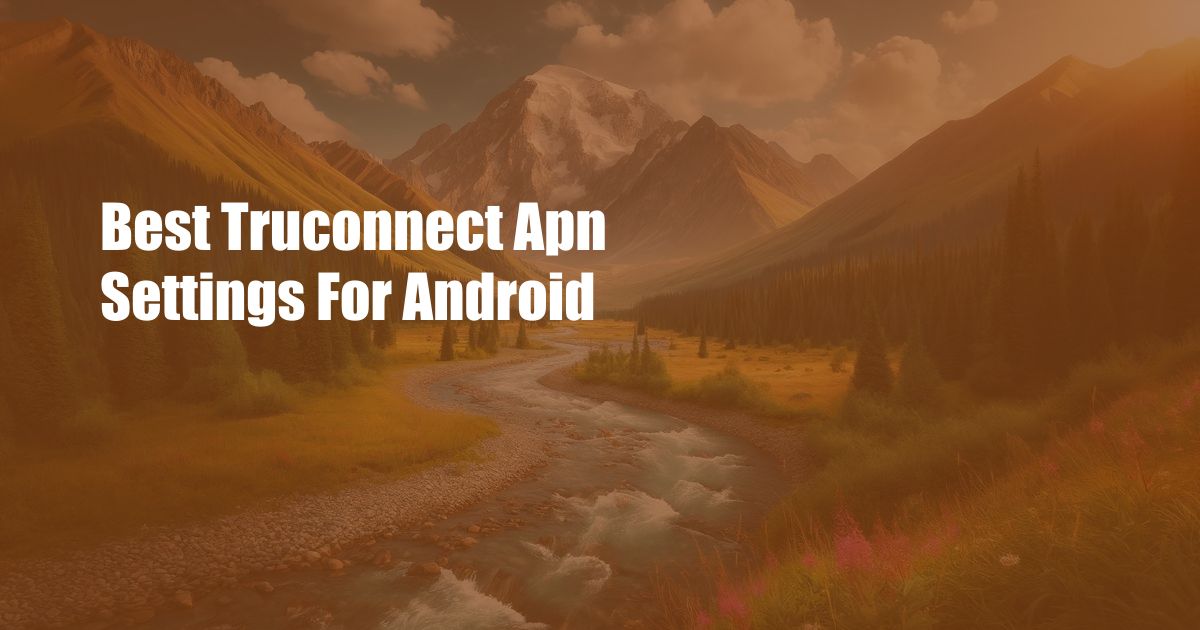
Best TruConnect APN Settings for Android: Enhancing Your Mobile Internet Experience
In the realm of mobile devices, accessing the internet flawlessly is paramount. For TruConnect subscribers on Android smartphones, optimizing your APN (Access Point Name) settings can dramatically improve connection stability, speed, and overall data experience. This comprehensive guide will explore the best TruConnect APN settings for Android, empowering you to unleash the full potential of your mobile connectivity.
Before delving into the technical details, let’s understand the significance of APN settings. An APN serves as a bridge between your device and the cellular network, providing the necessary configuration parameters for data communication. By manually configuring the APN settings, you can override the default settings assigned by your carrier, allowing for greater control and potential improvements in network performance.
Configuring TruConnect APN Settings on Android
To configure the TruConnect APN settings on your Android device, follow these steps:
- Navigate to Settings > Network & Internet > Mobile Network > Access Point Names.
- Tap the “+” icon to create a new APN.
- Enter the following settings:
- Tap Save to apply the new APN settings.
Name: TruConnect
APN: epc.t-mobile.com
Proxy:
Port:
Username:
Password:
Server:
MMSC: http://mms.msg.eng.t-mobile.com/mms/wapenc
MMS Proxy: proxy.t-mobile.com
MMS Port: 80
APN Type: default,supl,mms
Troubleshooting and Expert Tips
If you encounter any issues with your TruConnect APN settings, here are some troubleshooting tips and expert advice:
- Restart your device: A simple restart can often resolve minor glitches.
- Verify your settings: Double-check that you entered the APN settings correctly.
- Contact your carrier: If the troubleshooting steps don’t resolve the issue, reach out to TruConnect support.
Frequently Asked Questions (FAQs)
Q: Why should I configure my TruConnect APN settings?
A: Manually configuring your APN settings can optimize your network performance, enhance stability, and potentially improve data speeds.
Q: Are the APN settings different for different Android devices?
A: The core APN settings remain the same across Android devices, but some minor variations may exist in the menu structure.
Q: Can I use these APN settings with other carriers?
A: No, these APN settings are specifically designed for TruConnect subscribers.
Conclusion
Optimizing your TruConnect APN settings can significantly improve your mobile internet experience. By following the steps and advice outlined in this guide, you can unlock the full potential of your Android device’s connectivity. Whether you’re streaming videos, browsing the web, or downloading large files, these optimized settings will empower you to enjoy a seamless and reliable mobile internet experience.
Have you ever experienced frustratingly slow mobile internet speeds? If so, consider giving your TruConnect APN settings a closer look. By optimizing these settings, you may be able to unlock a world of faster downloads, smoother streaming, and uninterrupted browsing. Give it a try and let us know if you notice a significant improvement in your mobile connectivity.
 Azdikamal.com Trusted Information and Education News Media
Azdikamal.com Trusted Information and Education News Media